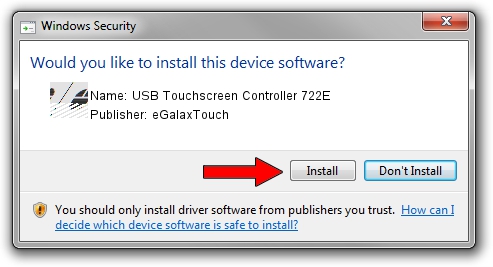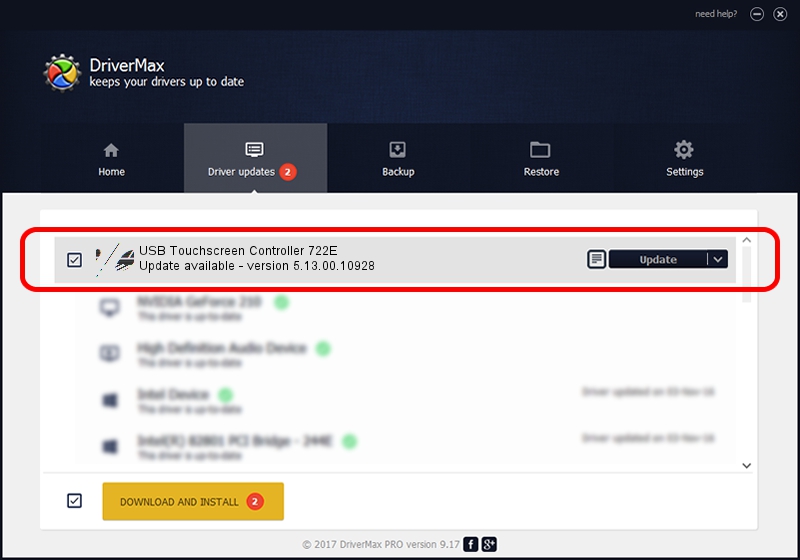Advertising seems to be blocked by your browser.
The ads help us provide this software and web site to you for free.
Please support our project by allowing our site to show ads.
Home /
Manufacturers /
eGalaxTouch /
USB Touchscreen Controller 722E /
USB/VID_0EEF&PID_722E /
5.13.00.10928 Nov 28, 2012
eGalaxTouch USB Touchscreen Controller 722E - two ways of downloading and installing the driver
USB Touchscreen Controller 722E is a Mouse hardware device. This driver was developed by eGalaxTouch. USB/VID_0EEF&PID_722E is the matching hardware id of this device.
1. How to manually install eGalaxTouch USB Touchscreen Controller 722E driver
- Download the driver setup file for eGalaxTouch USB Touchscreen Controller 722E driver from the location below. This is the download link for the driver version 5.13.00.10928 dated 2012-11-28.
- Run the driver setup file from a Windows account with the highest privileges (rights). If your UAC (User Access Control) is enabled then you will have to confirm the installation of the driver and run the setup with administrative rights.
- Go through the driver installation wizard, which should be pretty easy to follow. The driver installation wizard will scan your PC for compatible devices and will install the driver.
- Shutdown and restart your PC and enjoy the new driver, as you can see it was quite smple.
Driver rating 3.8 stars out of 54865 votes.
2. How to use DriverMax to install eGalaxTouch USB Touchscreen Controller 722E driver
The most important advantage of using DriverMax is that it will setup the driver for you in the easiest possible way and it will keep each driver up to date, not just this one. How easy can you install a driver with DriverMax? Let's follow a few steps!
- Start DriverMax and click on the yellow button that says ~SCAN FOR DRIVER UPDATES NOW~. Wait for DriverMax to analyze each driver on your computer.
- Take a look at the list of detected driver updates. Scroll the list down until you find the eGalaxTouch USB Touchscreen Controller 722E driver. Click on Update.
- That's all, the driver is now installed!

Jul 13 2016 3:45AM / Written by Dan Armano for DriverMax
follow @danarm