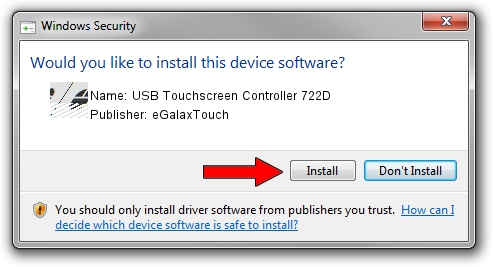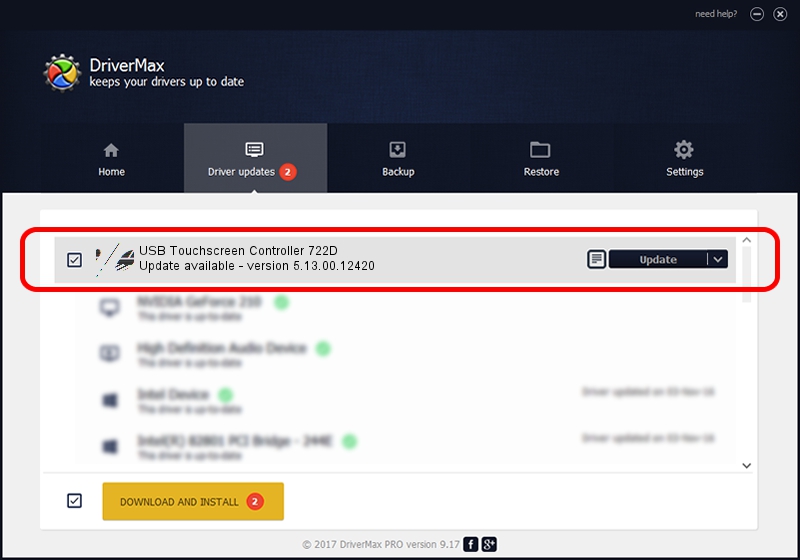Advertising seems to be blocked by your browser.
The ads help us provide this software and web site to you for free.
Please support our project by allowing our site to show ads.
Home /
Manufacturers /
eGalaxTouch /
USB Touchscreen Controller 722D /
USB/VID_0EEF&PID_722D /
5.13.00.12420 Feb 20, 2014
Driver for eGalaxTouch USB Touchscreen Controller 722D - downloading and installing it
USB Touchscreen Controller 722D is a Mouse hardware device. This Windows driver was developed by eGalaxTouch. USB/VID_0EEF&PID_722D is the matching hardware id of this device.
1. Install eGalaxTouch USB Touchscreen Controller 722D driver manually
- Download the setup file for eGalaxTouch USB Touchscreen Controller 722D driver from the location below. This download link is for the driver version 5.13.00.12420 dated 2014-02-20.
- Run the driver installation file from a Windows account with the highest privileges (rights). If your User Access Control Service (UAC) is running then you will have to confirm the installation of the driver and run the setup with administrative rights.
- Go through the driver installation wizard, which should be pretty straightforward. The driver installation wizard will scan your PC for compatible devices and will install the driver.
- Shutdown and restart your PC and enjoy the updated driver, as you can see it was quite smple.
Driver rating 3 stars out of 94365 votes.
2. How to use DriverMax to install eGalaxTouch USB Touchscreen Controller 722D driver
The advantage of using DriverMax is that it will install the driver for you in just a few seconds and it will keep each driver up to date, not just this one. How easy can you install a driver with DriverMax? Let's follow a few steps!
- Start DriverMax and push on the yellow button that says ~SCAN FOR DRIVER UPDATES NOW~. Wait for DriverMax to analyze each driver on your computer.
- Take a look at the list of detected driver updates. Search the list until you locate the eGalaxTouch USB Touchscreen Controller 722D driver. Click on Update.
- That's all, the driver is now installed!

Jul 22 2016 10:50AM / Written by Andreea Kartman for DriverMax
follow @DeeaKartman