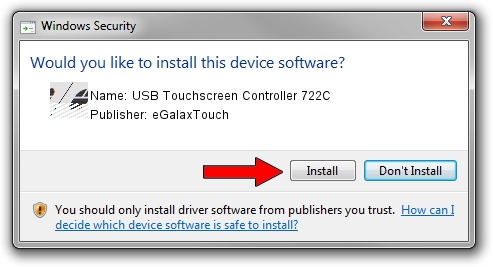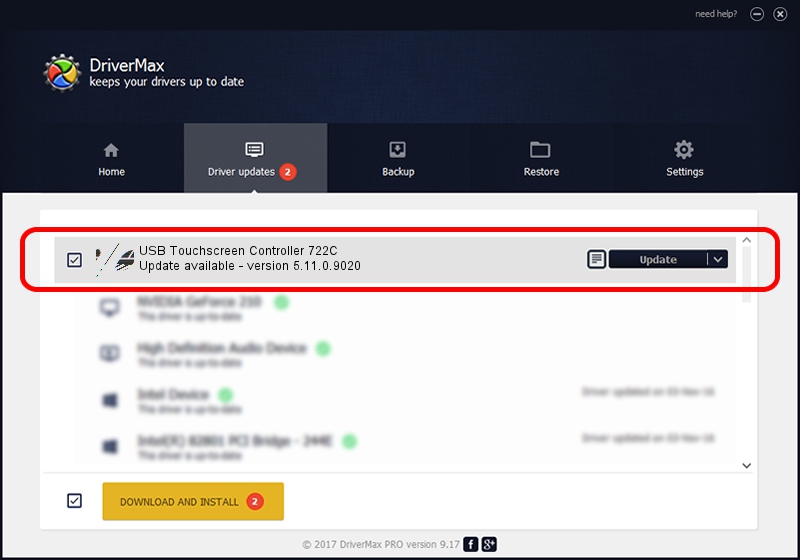Advertising seems to be blocked by your browser.
The ads help us provide this software and web site to you for free.
Please support our project by allowing our site to show ads.
Home /
Manufacturers /
eGalaxTouch /
USB Touchscreen Controller 722C /
USB/VID_0EEF&PID_722C /
5.11.0.9020 Apr 20, 2011
eGalaxTouch USB Touchscreen Controller 722C how to download and install the driver
USB Touchscreen Controller 722C is a Mouse hardware device. The Windows version of this driver was developed by eGalaxTouch. The hardware id of this driver is USB/VID_0EEF&PID_722C.
1. eGalaxTouch USB Touchscreen Controller 722C - install the driver manually
- Download the setup file for eGalaxTouch USB Touchscreen Controller 722C driver from the location below. This download link is for the driver version 5.11.0.9020 dated 2011-04-20.
- Start the driver installation file from a Windows account with the highest privileges (rights). If your User Access Control Service (UAC) is running then you will have to accept of the driver and run the setup with administrative rights.
- Follow the driver installation wizard, which should be quite easy to follow. The driver installation wizard will scan your PC for compatible devices and will install the driver.
- Shutdown and restart your computer and enjoy the updated driver, as you can see it was quite smple.
Driver rating 3 stars out of 67968 votes.
2. How to install eGalaxTouch USB Touchscreen Controller 722C driver using DriverMax
The advantage of using DriverMax is that it will setup the driver for you in just a few seconds and it will keep each driver up to date, not just this one. How can you install a driver with DriverMax? Let's follow a few steps!
- Open DriverMax and click on the yellow button named ~SCAN FOR DRIVER UPDATES NOW~. Wait for DriverMax to analyze each driver on your computer.
- Take a look at the list of available driver updates. Search the list until you find the eGalaxTouch USB Touchscreen Controller 722C driver. Click on Update.
- That's all, the driver is now installed!

Jul 28 2016 12:00PM / Written by Dan Armano for DriverMax
follow @danarm