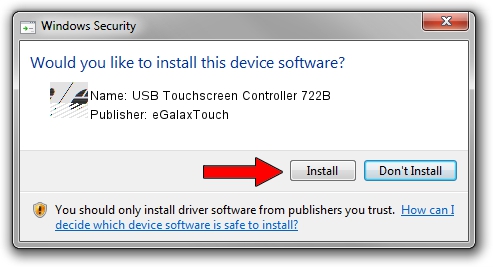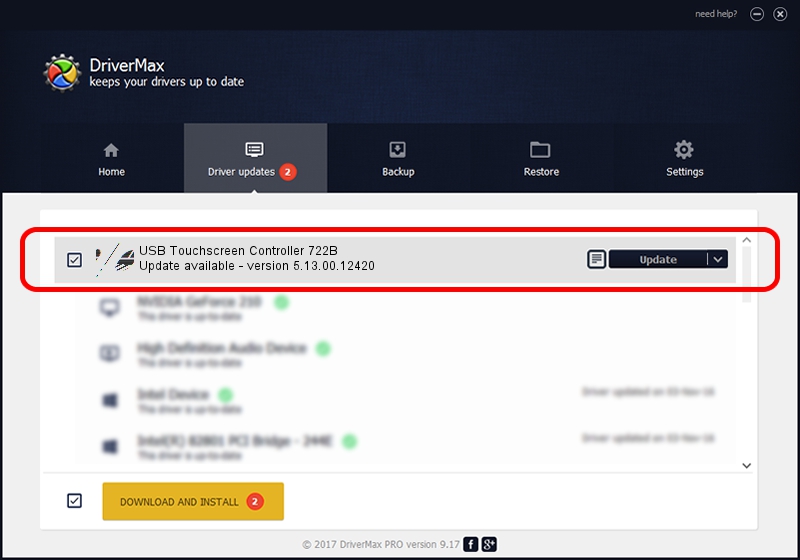Advertising seems to be blocked by your browser.
The ads help us provide this software and web site to you for free.
Please support our project by allowing our site to show ads.
Home /
Manufacturers /
eGalaxTouch /
USB Touchscreen Controller 722B /
USB/VID_0EEF&PID_722B /
5.13.00.12420 Feb 20, 2014
eGalaxTouch USB Touchscreen Controller 722B how to download and install the driver
USB Touchscreen Controller 722B is a Mouse hardware device. The developer of this driver was eGalaxTouch. USB/VID_0EEF&PID_722B is the matching hardware id of this device.
1. Install eGalaxTouch USB Touchscreen Controller 722B driver manually
- Download the driver setup file for eGalaxTouch USB Touchscreen Controller 722B driver from the link below. This download link is for the driver version 5.13.00.12420 released on 2014-02-20.
- Run the driver setup file from a Windows account with administrative rights. If your UAC (User Access Control) is running then you will have to accept of the driver and run the setup with administrative rights.
- Follow the driver setup wizard, which should be quite easy to follow. The driver setup wizard will scan your PC for compatible devices and will install the driver.
- Shutdown and restart your PC and enjoy the fresh driver, as you can see it was quite smple.
This driver was installed by many users and received an average rating of 3.4 stars out of 94229 votes.
2. How to install eGalaxTouch USB Touchscreen Controller 722B driver using DriverMax
The most important advantage of using DriverMax is that it will setup the driver for you in the easiest possible way and it will keep each driver up to date, not just this one. How can you install a driver with DriverMax? Let's take a look!
- Open DriverMax and click on the yellow button that says ~SCAN FOR DRIVER UPDATES NOW~. Wait for DriverMax to analyze each driver on your computer.
- Take a look at the list of driver updates. Search the list until you locate the eGalaxTouch USB Touchscreen Controller 722B driver. Click on Update.
- That's all, the driver is now installed!

Jul 22 2016 10:51AM / Written by Daniel Statescu for DriverMax
follow @DanielStatescu