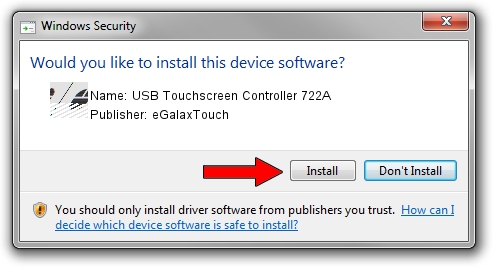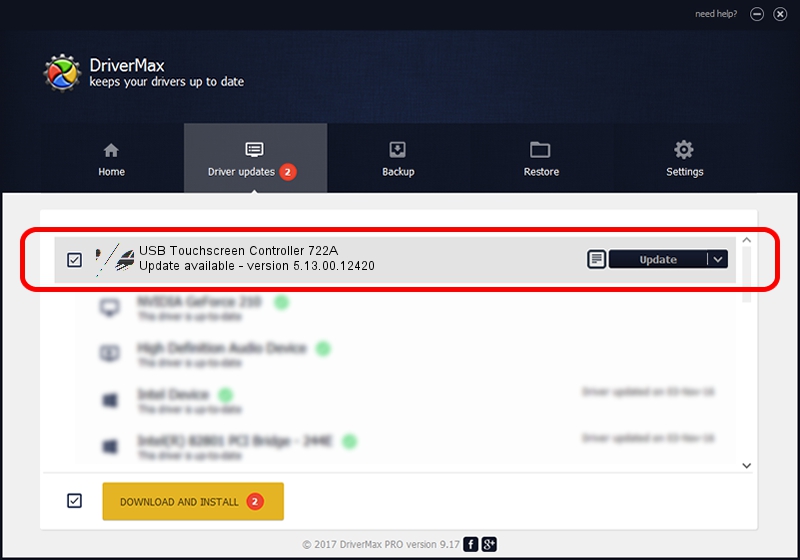Advertising seems to be blocked by your browser.
The ads help us provide this software and web site to you for free.
Please support our project by allowing our site to show ads.
Home /
Manufacturers /
eGalaxTouch /
USB Touchscreen Controller 722A /
USB/VID_0EEF&PID_722A /
5.13.00.12420 Feb 20, 2014
eGalaxTouch USB Touchscreen Controller 722A - two ways of downloading and installing the driver
USB Touchscreen Controller 722A is a Mouse hardware device. The developer of this driver was eGalaxTouch. The hardware id of this driver is USB/VID_0EEF&PID_722A.
1. Manually install eGalaxTouch USB Touchscreen Controller 722A driver
- Download the setup file for eGalaxTouch USB Touchscreen Controller 722A driver from the location below. This is the download link for the driver version 5.13.00.12420 dated 2014-02-20.
- Start the driver installation file from a Windows account with the highest privileges (rights). If your User Access Control Service (UAC) is running then you will have to confirm the installation of the driver and run the setup with administrative rights.
- Go through the driver installation wizard, which should be pretty straightforward. The driver installation wizard will analyze your PC for compatible devices and will install the driver.
- Shutdown and restart your PC and enjoy the updated driver, it is as simple as that.
This driver received an average rating of 3.5 stars out of 94108 votes.
2. Installing the eGalaxTouch USB Touchscreen Controller 722A driver using DriverMax: the easy way
The most important advantage of using DriverMax is that it will install the driver for you in just a few seconds and it will keep each driver up to date, not just this one. How can you install a driver using DriverMax? Let's see!
- Open DriverMax and push on the yellow button named ~SCAN FOR DRIVER UPDATES NOW~. Wait for DriverMax to analyze each driver on your PC.
- Take a look at the list of driver updates. Scroll the list down until you find the eGalaxTouch USB Touchscreen Controller 722A driver. Click on Update.
- Finished installing the driver!

Jul 22 2016 10:51AM / Written by Dan Armano for DriverMax
follow @danarm