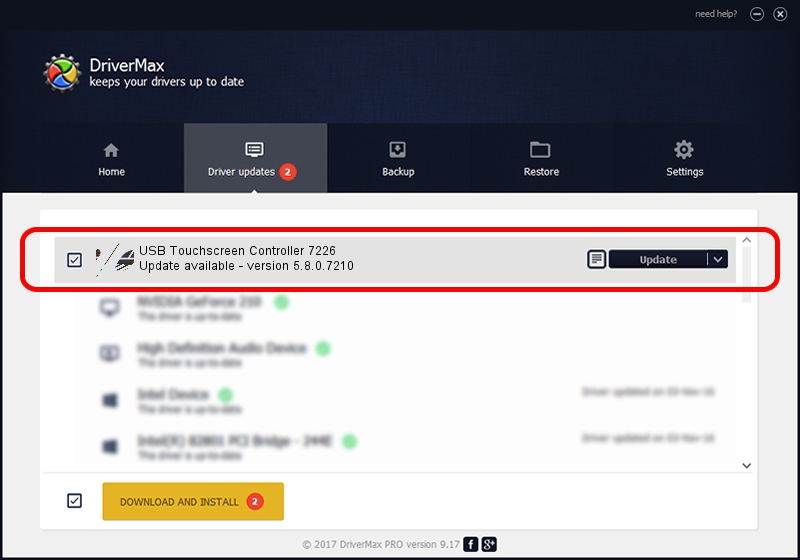Advertising seems to be blocked by your browser.
The ads help us provide this software and web site to you for free.
Please support our project by allowing our site to show ads.
Home /
Manufacturers /
eGalaxTouch /
USB Touchscreen Controller 7226 /
USB/VID_0EEF&PID_7226 /
5.8.0.7210 Nov 10, 2009
eGalaxTouch USB Touchscreen Controller 7226 - two ways of downloading and installing the driver
USB Touchscreen Controller 7226 is a Mouse device. This driver was developed by eGalaxTouch. The hardware id of this driver is USB/VID_0EEF&PID_7226; this string has to match your hardware.
1. eGalaxTouch USB Touchscreen Controller 7226 driver - how to install it manually
- Download the driver setup file for eGalaxTouch USB Touchscreen Controller 7226 driver from the link below. This download link is for the driver version 5.8.0.7210 released on 2009-11-10.
- Run the driver setup file from a Windows account with the highest privileges (rights). If your UAC (User Access Control) is started then you will have to accept of the driver and run the setup with administrative rights.
- Go through the driver installation wizard, which should be quite straightforward. The driver installation wizard will scan your PC for compatible devices and will install the driver.
- Restart your computer and enjoy the updated driver, it is as simple as that.
This driver received an average rating of 3.8 stars out of 3583 votes.
2. Using DriverMax to install eGalaxTouch USB Touchscreen Controller 7226 driver
The advantage of using DriverMax is that it will install the driver for you in the easiest possible way and it will keep each driver up to date, not just this one. How can you install a driver using DriverMax? Let's see!
- Open DriverMax and press on the yellow button that says ~SCAN FOR DRIVER UPDATES NOW~. Wait for DriverMax to scan and analyze each driver on your computer.
- Take a look at the list of available driver updates. Search the list until you locate the eGalaxTouch USB Touchscreen Controller 7226 driver. Click the Update button.
- Enjoy using the updated driver! :)

Jul 24 2016 10:58AM / Written by Dan Armano for DriverMax
follow @danarm