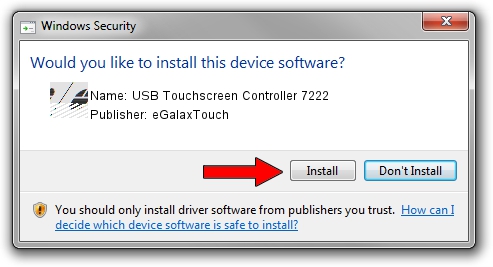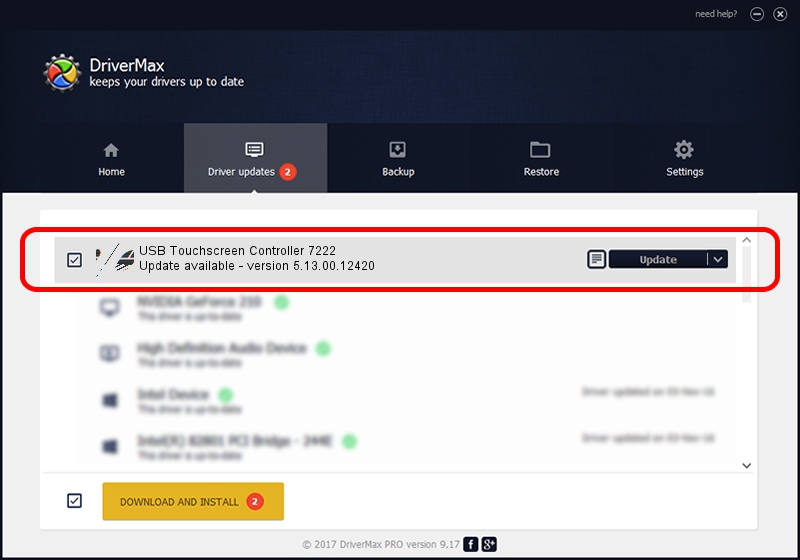Advertising seems to be blocked by your browser.
The ads help us provide this software and web site to you for free.
Please support our project by allowing our site to show ads.
Home /
Manufacturers /
eGalaxTouch /
USB Touchscreen Controller 7222 /
USB/VID_0EEF&PID_7222 /
5.13.00.12420 Feb 20, 2014
eGalaxTouch USB Touchscreen Controller 7222 - two ways of downloading and installing the driver
USB Touchscreen Controller 7222 is a Mouse hardware device. The developer of this driver was eGalaxTouch. USB/VID_0EEF&PID_7222 is the matching hardware id of this device.
1. eGalaxTouch USB Touchscreen Controller 7222 - install the driver manually
- You can download from the link below the driver setup file for the eGalaxTouch USB Touchscreen Controller 7222 driver. The archive contains version 5.13.00.12420 dated 2014-02-20 of the driver.
- Run the driver installer file from a user account with the highest privileges (rights). If your User Access Control Service (UAC) is enabled please accept of the driver and run the setup with administrative rights.
- Follow the driver setup wizard, which will guide you; it should be pretty easy to follow. The driver setup wizard will scan your computer and will install the right driver.
- When the operation finishes restart your PC in order to use the updated driver. It is as simple as that to install a Windows driver!
Driver rating 3.4 stars out of 33638 votes.
2. The easy way: using DriverMax to install eGalaxTouch USB Touchscreen Controller 7222 driver
The most important advantage of using DriverMax is that it will setup the driver for you in the easiest possible way and it will keep each driver up to date. How can you install a driver with DriverMax? Let's see!
- Start DriverMax and push on the yellow button named ~SCAN FOR DRIVER UPDATES NOW~. Wait for DriverMax to scan and analyze each driver on your computer.
- Take a look at the list of driver updates. Scroll the list down until you find the eGalaxTouch USB Touchscreen Controller 7222 driver. Click on Update.
- That's all, the driver is now installed!

Jul 22 2016 10:55AM / Written by Andreea Kartman for DriverMax
follow @DeeaKartman