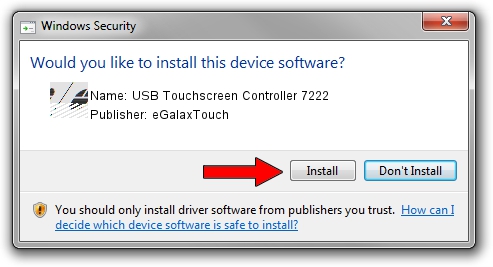Advertising seems to be blocked by your browser.
The ads help us provide this software and web site to you for free.
Please support our project by allowing our site to show ads.
Home /
Manufacturers /
eGalaxTouch /
USB Touchscreen Controller 7222 /
USB/VID_0EEF&PID_7222 /
5.13.00.10928 Nov 28, 2012
Download and install eGalaxTouch USB Touchscreen Controller 7222 driver
USB Touchscreen Controller 7222 is a Mouse device. This Windows driver was developed by eGalaxTouch. The hardware id of this driver is USB/VID_0EEF&PID_7222.
1. eGalaxTouch USB Touchscreen Controller 7222 driver - how to install it manually
- Download the driver setup file for eGalaxTouch USB Touchscreen Controller 7222 driver from the location below. This download link is for the driver version 5.13.00.10928 released on 2012-11-28.
- Start the driver installation file from a Windows account with administrative rights. If your User Access Control Service (UAC) is enabled then you will have to accept of the driver and run the setup with administrative rights.
- Follow the driver installation wizard, which should be quite easy to follow. The driver installation wizard will analyze your PC for compatible devices and will install the driver.
- Restart your PC and enjoy the new driver, it is as simple as that.
This driver was installed by many users and received an average rating of 3.1 stars out of 83491 votes.
2. How to install eGalaxTouch USB Touchscreen Controller 7222 driver using DriverMax
The most important advantage of using DriverMax is that it will install the driver for you in just a few seconds and it will keep each driver up to date, not just this one. How easy can you install a driver using DriverMax? Let's follow a few steps!
- Start DriverMax and click on the yellow button named ~SCAN FOR DRIVER UPDATES NOW~. Wait for DriverMax to scan and analyze each driver on your PC.
- Take a look at the list of detected driver updates. Scroll the list down until you locate the eGalaxTouch USB Touchscreen Controller 7222 driver. Click the Update button.
- That's all, the driver is now installed!

Jul 19 2016 2:01PM / Written by Daniel Statescu for DriverMax
follow @DanielStatescu