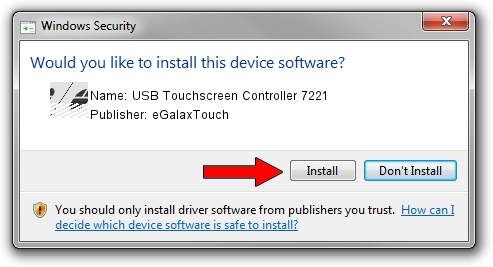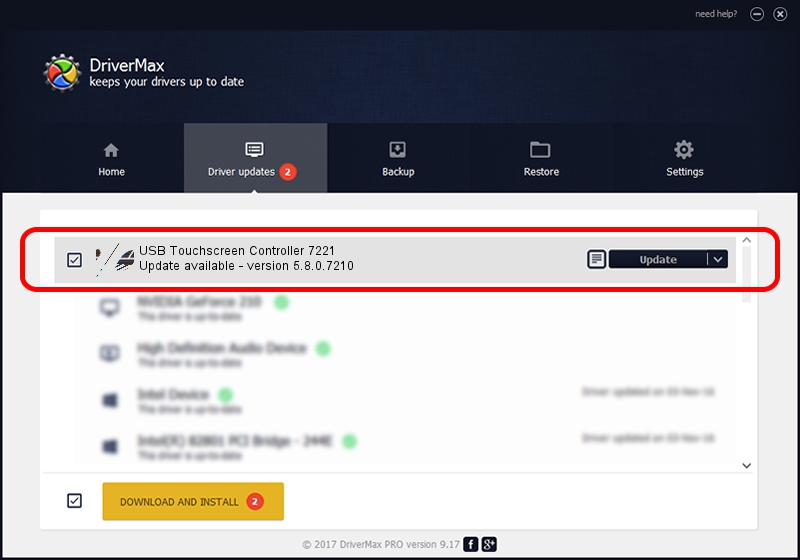Advertising seems to be blocked by your browser.
The ads help us provide this software and web site to you for free.
Please support our project by allowing our site to show ads.
Home /
Manufacturers /
eGalaxTouch /
USB Touchscreen Controller 7221 /
USB/VID_0EEF&PID_7221 /
5.8.0.7210 Nov 10, 2009
Download and install eGalaxTouch USB Touchscreen Controller 7221 driver
USB Touchscreen Controller 7221 is a Mouse hardware device. This Windows driver was developed by eGalaxTouch. In order to make sure you are downloading the exact right driver the hardware id is USB/VID_0EEF&PID_7221.
1. eGalaxTouch USB Touchscreen Controller 7221 driver - how to install it manually
- Download the setup file for eGalaxTouch USB Touchscreen Controller 7221 driver from the location below. This is the download link for the driver version 5.8.0.7210 released on 2009-11-10.
- Run the driver installation file from a Windows account with the highest privileges (rights). If your UAC (User Access Control) is running then you will have to accept of the driver and run the setup with administrative rights.
- Follow the driver installation wizard, which should be quite straightforward. The driver installation wizard will scan your PC for compatible devices and will install the driver.
- Restart your computer and enjoy the fresh driver, it is as simple as that.
This driver was rated with an average of 3.5 stars by 1589 users.
2. The easy way: using DriverMax to install eGalaxTouch USB Touchscreen Controller 7221 driver
The advantage of using DriverMax is that it will install the driver for you in just a few seconds and it will keep each driver up to date, not just this one. How can you install a driver using DriverMax? Let's follow a few steps!
- Open DriverMax and click on the yellow button named ~SCAN FOR DRIVER UPDATES NOW~. Wait for DriverMax to analyze each driver on your PC.
- Take a look at the list of available driver updates. Scroll the list down until you find the eGalaxTouch USB Touchscreen Controller 7221 driver. Click the Update button.
- Enjoy using the updated driver! :)

Jul 24 2016 11:02AM / Written by Daniel Statescu for DriverMax
follow @DanielStatescu