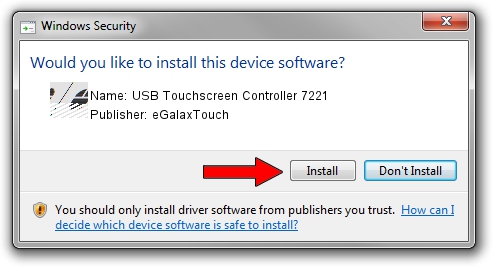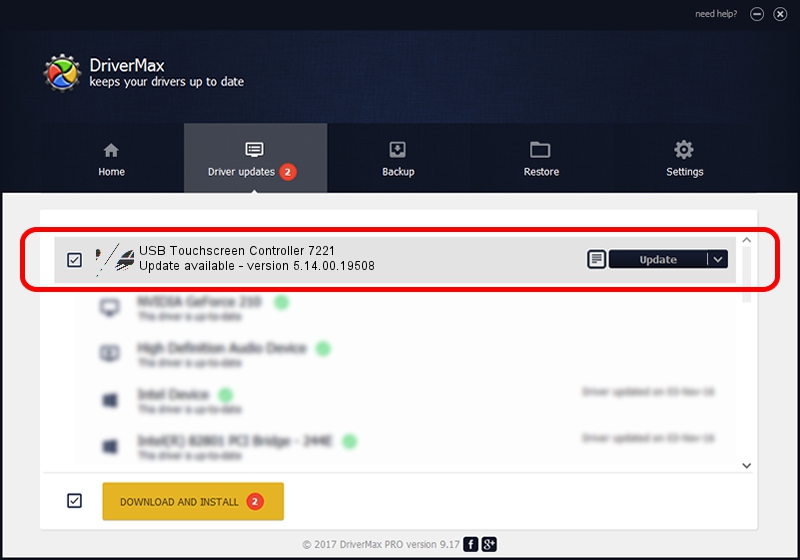Advertising seems to be blocked by your browser.
The ads help us provide this software and web site to you for free.
Please support our project by allowing our site to show ads.
Home /
Manufacturers /
eGalaxTouch /
USB Touchscreen Controller 7221 /
USB/VID_0EEF&PID_7221 /
5.14.00.19508 Jan 08, 2020
Download and install eGalaxTouch USB Touchscreen Controller 7221 driver
USB Touchscreen Controller 7221 is a Mouse hardware device. This Windows driver was developed by eGalaxTouch. USB/VID_0EEF&PID_7221 is the matching hardware id of this device.
1. Install eGalaxTouch USB Touchscreen Controller 7221 driver manually
- You can download from the link below the driver installer file for the eGalaxTouch USB Touchscreen Controller 7221 driver. The archive contains version 5.14.00.19508 released on 2020-01-08 of the driver.
- Run the driver installer file from a user account with the highest privileges (rights). If your User Access Control Service (UAC) is enabled please accept of the driver and run the setup with administrative rights.
- Follow the driver installation wizard, which will guide you; it should be pretty easy to follow. The driver installation wizard will analyze your computer and will install the right driver.
- When the operation finishes restart your PC in order to use the updated driver. It is as simple as that to install a Windows driver!
Driver rating 3.6 stars out of 35155 votes.
2. The easy way: using DriverMax to install eGalaxTouch USB Touchscreen Controller 7221 driver
The most important advantage of using DriverMax is that it will setup the driver for you in the easiest possible way and it will keep each driver up to date. How easy can you install a driver with DriverMax? Let's follow a few steps!
- Open DriverMax and click on the yellow button named ~SCAN FOR DRIVER UPDATES NOW~. Wait for DriverMax to scan and analyze each driver on your computer.
- Take a look at the list of available driver updates. Search the list until you find the eGalaxTouch USB Touchscreen Controller 7221 driver. Click on Update.
- That's all, the driver is now installed!

Aug 6 2024 6:11PM / Written by Dan Armano for DriverMax
follow @danarm