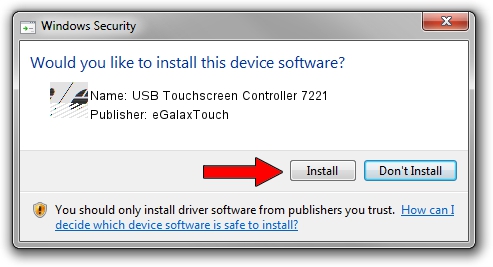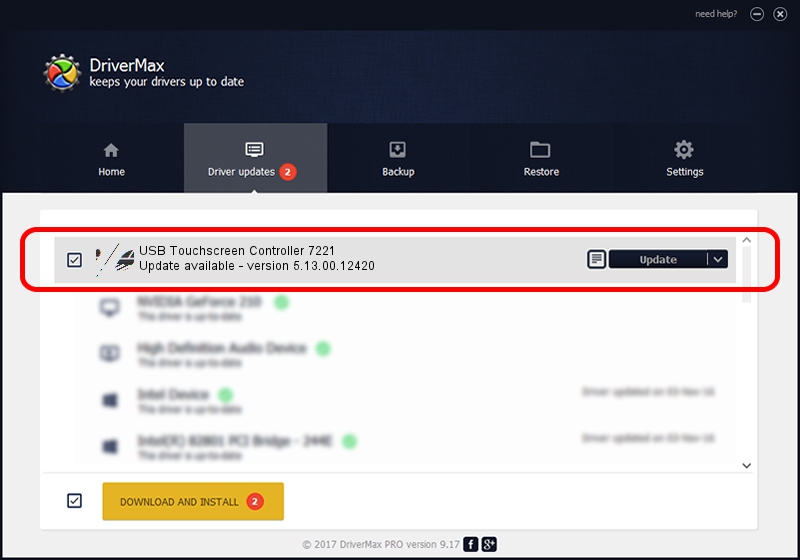Advertising seems to be blocked by your browser.
The ads help us provide this software and web site to you for free.
Please support our project by allowing our site to show ads.
Home /
Manufacturers /
eGalaxTouch /
USB Touchscreen Controller 7221 /
USB/VID_0EEF&PID_7221 /
5.13.00.12420 Feb 20, 2014
eGalaxTouch USB Touchscreen Controller 7221 how to download and install the driver
USB Touchscreen Controller 7221 is a Mouse device. This driver was developed by eGalaxTouch. The hardware id of this driver is USB/VID_0EEF&PID_7221; this string has to match your hardware.
1. How to manually install eGalaxTouch USB Touchscreen Controller 7221 driver
- Download the driver setup file for eGalaxTouch USB Touchscreen Controller 7221 driver from the location below. This is the download link for the driver version 5.13.00.12420 released on 2014-02-20.
- Start the driver installation file from a Windows account with the highest privileges (rights). If your User Access Control Service (UAC) is enabled then you will have to confirm the installation of the driver and run the setup with administrative rights.
- Follow the driver installation wizard, which should be pretty straightforward. The driver installation wizard will scan your PC for compatible devices and will install the driver.
- Restart your computer and enjoy the fresh driver, it is as simple as that.
This driver received an average rating of 3.8 stars out of 33647 votes.
2. Installing the eGalaxTouch USB Touchscreen Controller 7221 driver using DriverMax: the easy way
The most important advantage of using DriverMax is that it will setup the driver for you in just a few seconds and it will keep each driver up to date. How easy can you install a driver with DriverMax? Let's take a look!
- Open DriverMax and click on the yellow button that says ~SCAN FOR DRIVER UPDATES NOW~. Wait for DriverMax to scan and analyze each driver on your PC.
- Take a look at the list of available driver updates. Scroll the list down until you locate the eGalaxTouch USB Touchscreen Controller 7221 driver. Click the Update button.
- Finished installing the driver!

Jul 22 2016 10:55AM / Written by Daniel Statescu for DriverMax
follow @DanielStatescu