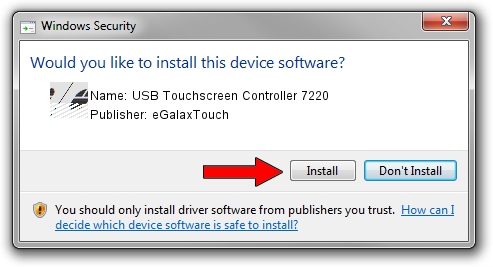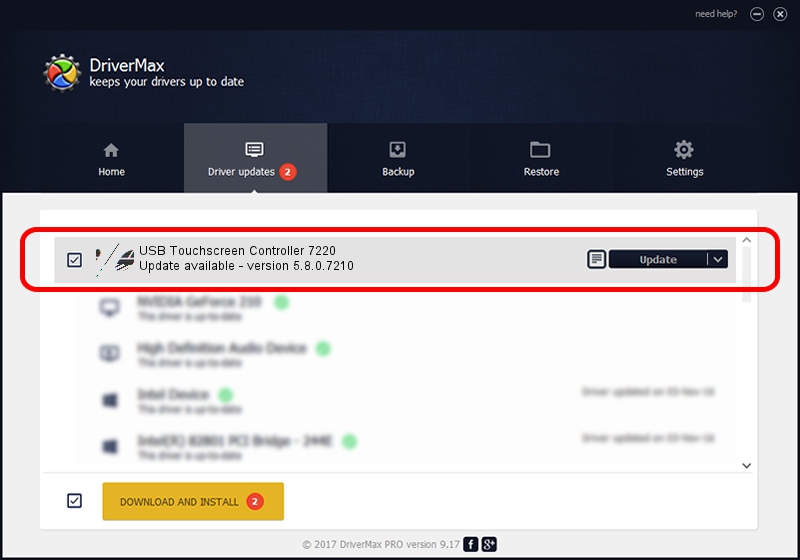Advertising seems to be blocked by your browser.
The ads help us provide this software and web site to you for free.
Please support our project by allowing our site to show ads.
Home /
Manufacturers /
eGalaxTouch /
USB Touchscreen Controller 7220 /
USB/VID_0EEF&PID_7220 /
5.8.0.7210 Nov 10, 2009
eGalaxTouch USB Touchscreen Controller 7220 how to download and install the driver
USB Touchscreen Controller 7220 is a Mouse device. The developer of this driver was eGalaxTouch. The hardware id of this driver is USB/VID_0EEF&PID_7220.
1. Install eGalaxTouch USB Touchscreen Controller 7220 driver manually
- You can download from the link below the driver setup file for the eGalaxTouch USB Touchscreen Controller 7220 driver. The archive contains version 5.8.0.7210 released on 2009-11-10 of the driver.
- Start the driver installer file from a user account with the highest privileges (rights). If your UAC (User Access Control) is running please confirm the installation of the driver and run the setup with administrative rights.
- Follow the driver installation wizard, which will guide you; it should be quite easy to follow. The driver installation wizard will analyze your PC and will install the right driver.
- When the operation finishes shutdown and restart your PC in order to use the updated driver. As you can see it was quite smple to install a Windows driver!
This driver received an average rating of 3.4 stars out of 2398 votes.
2. Installing the eGalaxTouch USB Touchscreen Controller 7220 driver using DriverMax: the easy way
The advantage of using DriverMax is that it will install the driver for you in just a few seconds and it will keep each driver up to date. How easy can you install a driver using DriverMax? Let's see!
- Start DriverMax and push on the yellow button that says ~SCAN FOR DRIVER UPDATES NOW~. Wait for DriverMax to analyze each driver on your computer.
- Take a look at the list of detected driver updates. Search the list until you locate the eGalaxTouch USB Touchscreen Controller 7220 driver. Click the Update button.
- Finished installing the driver!

Jul 24 2016 11:04AM / Written by Daniel Statescu for DriverMax
follow @DanielStatescu