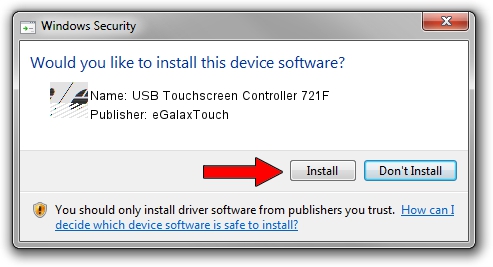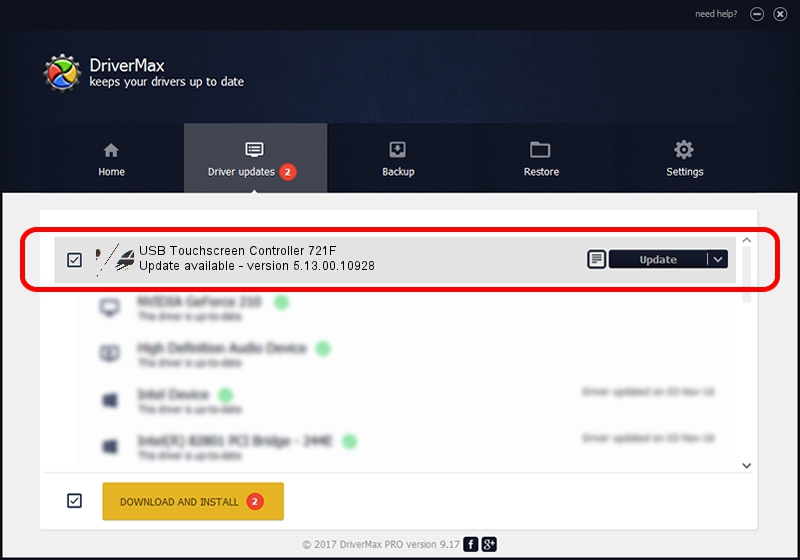Advertising seems to be blocked by your browser.
The ads help us provide this software and web site to you for free.
Please support our project by allowing our site to show ads.
Home /
Manufacturers /
eGalaxTouch /
USB Touchscreen Controller 721F /
USB/VID_0EEF&PID_721F /
5.13.00.10928 Nov 28, 2012
Download and install eGalaxTouch USB Touchscreen Controller 721F driver
USB Touchscreen Controller 721F is a Mouse device. The Windows version of this driver was developed by eGalaxTouch. The hardware id of this driver is USB/VID_0EEF&PID_721F; this string has to match your hardware.
1. Install eGalaxTouch USB Touchscreen Controller 721F driver manually
- Download the setup file for eGalaxTouch USB Touchscreen Controller 721F driver from the link below. This download link is for the driver version 5.13.00.10928 dated 2012-11-28.
- Run the driver setup file from a Windows account with administrative rights. If your User Access Control Service (UAC) is enabled then you will have to accept of the driver and run the setup with administrative rights.
- Follow the driver setup wizard, which should be quite easy to follow. The driver setup wizard will scan your PC for compatible devices and will install the driver.
- Restart your PC and enjoy the new driver, it is as simple as that.
This driver was installed by many users and received an average rating of 4 stars out of 64539 votes.
2. Installing the eGalaxTouch USB Touchscreen Controller 721F driver using DriverMax: the easy way
The most important advantage of using DriverMax is that it will install the driver for you in the easiest possible way and it will keep each driver up to date. How easy can you install a driver with DriverMax? Let's take a look!
- Open DriverMax and push on the yellow button named ~SCAN FOR DRIVER UPDATES NOW~. Wait for DriverMax to scan and analyze each driver on your computer.
- Take a look at the list of driver updates. Scroll the list down until you find the eGalaxTouch USB Touchscreen Controller 721F driver. Click the Update button.
- That's it, you installed your first driver!

Jul 7 2016 11:11PM / Written by Dan Armano for DriverMax
follow @danarm