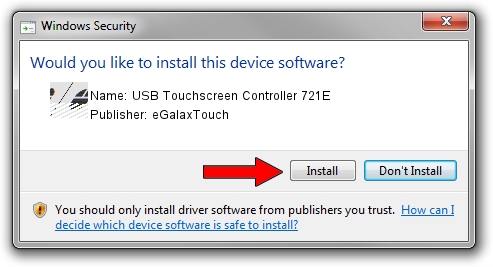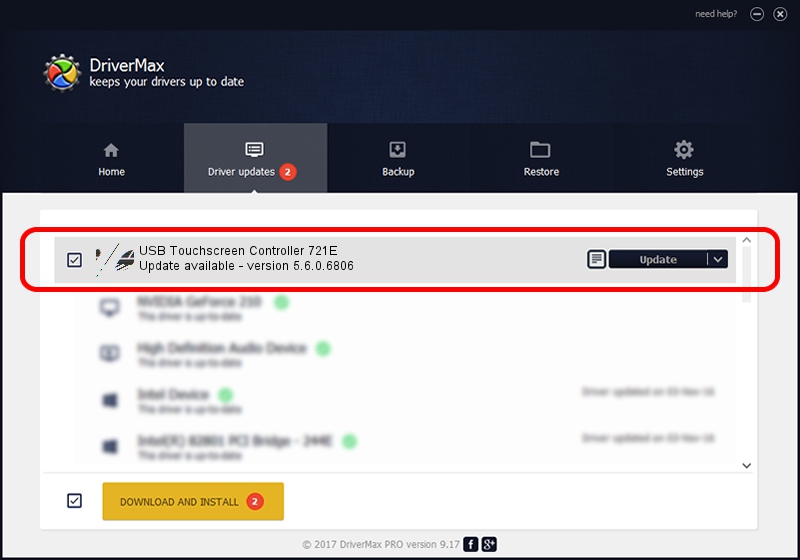Advertising seems to be blocked by your browser.
The ads help us provide this software and web site to you for free.
Please support our project by allowing our site to show ads.
Home /
Manufacturers /
eGalaxTouch /
USB Touchscreen Controller 721E /
USB/VID_0EEF&PID_721E /
5.6.0.6806 Jul 06, 2009
eGalaxTouch USB Touchscreen Controller 721E - two ways of downloading and installing the driver
USB Touchscreen Controller 721E is a Mouse device. The developer of this driver was eGalaxTouch. The hardware id of this driver is USB/VID_0EEF&PID_721E; this string has to match your hardware.
1. Install eGalaxTouch USB Touchscreen Controller 721E driver manually
- Download the setup file for eGalaxTouch USB Touchscreen Controller 721E driver from the link below. This download link is for the driver version 5.6.0.6806 dated 2009-07-06.
- Run the driver installation file from a Windows account with administrative rights. If your UAC (User Access Control) is started then you will have to confirm the installation of the driver and run the setup with administrative rights.
- Go through the driver installation wizard, which should be pretty straightforward. The driver installation wizard will analyze your PC for compatible devices and will install the driver.
- Restart your computer and enjoy the new driver, it is as simple as that.
This driver was rated with an average of 4 stars by 4743 users.
2. Installing the eGalaxTouch USB Touchscreen Controller 721E driver using DriverMax: the easy way
The most important advantage of using DriverMax is that it will install the driver for you in the easiest possible way and it will keep each driver up to date. How can you install a driver with DriverMax? Let's follow a few steps!
- Open DriverMax and click on the yellow button that says ~SCAN FOR DRIVER UPDATES NOW~. Wait for DriverMax to analyze each driver on your PC.
- Take a look at the list of available driver updates. Scroll the list down until you find the eGalaxTouch USB Touchscreen Controller 721E driver. Click the Update button.
- Enjoy using the updated driver! :)

Jul 30 2016 8:08PM / Written by Dan Armano for DriverMax
follow @danarm