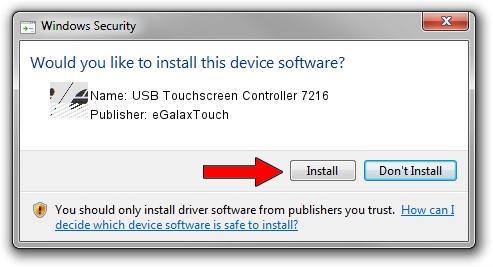Advertising seems to be blocked by your browser.
The ads help us provide this software and web site to you for free.
Please support our project by allowing our site to show ads.
Home /
Manufacturers /
eGalaxTouch /
USB Touchscreen Controller 7216 /
USB/VID_0EEF&PID_7216 /
5.14.00.19508 Jan 08, 2020
Driver for eGalaxTouch USB Touchscreen Controller 7216 - downloading and installing it
USB Touchscreen Controller 7216 is a Mouse hardware device. This driver was developed by eGalaxTouch. The hardware id of this driver is USB/VID_0EEF&PID_7216.
1. Manually install eGalaxTouch USB Touchscreen Controller 7216 driver
- You can download from the link below the driver installer file for the eGalaxTouch USB Touchscreen Controller 7216 driver. The archive contains version 5.14.00.19508 dated 2020-01-08 of the driver.
- Run the driver installer file from a user account with administrative rights. If your UAC (User Access Control) is enabled please accept of the driver and run the setup with administrative rights.
- Follow the driver setup wizard, which will guide you; it should be pretty easy to follow. The driver setup wizard will analyze your PC and will install the right driver.
- When the operation finishes shutdown and restart your PC in order to use the updated driver. As you can see it was quite smple to install a Windows driver!
Driver rating 3.5 stars out of 35363 votes.
2. Installing the eGalaxTouch USB Touchscreen Controller 7216 driver using DriverMax: the easy way
The most important advantage of using DriverMax is that it will install the driver for you in the easiest possible way and it will keep each driver up to date. How easy can you install a driver with DriverMax? Let's follow a few steps!
- Start DriverMax and press on the yellow button named ~SCAN FOR DRIVER UPDATES NOW~. Wait for DriverMax to analyze each driver on your PC.
- Take a look at the list of driver updates. Search the list until you find the eGalaxTouch USB Touchscreen Controller 7216 driver. Click the Update button.
- That's it, you installed your first driver!

Aug 6 2024 6:09PM / Written by Dan Armano for DriverMax
follow @danarm