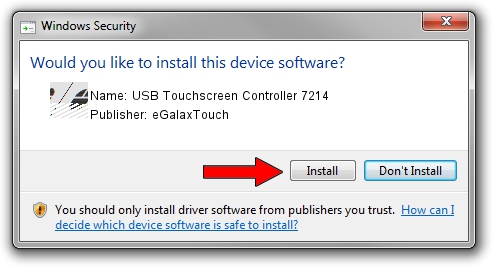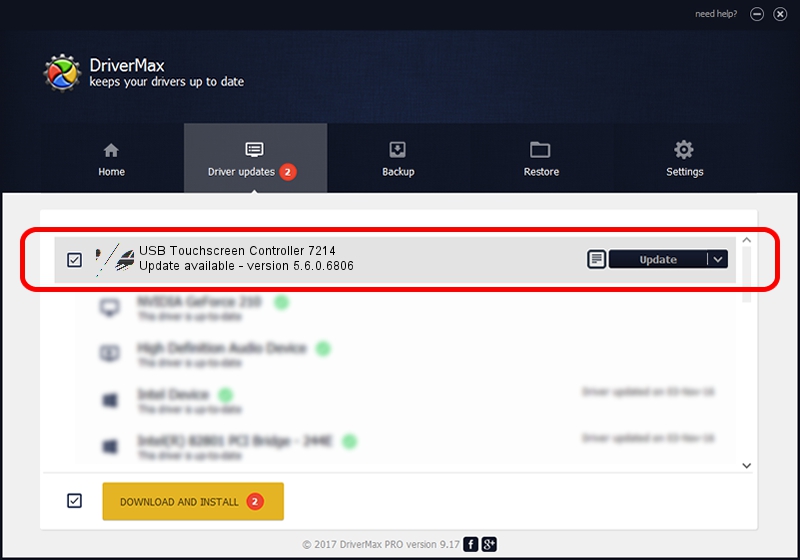Advertising seems to be blocked by your browser.
The ads help us provide this software and web site to you for free.
Please support our project by allowing our site to show ads.
Home /
Manufacturers /
eGalaxTouch /
USB Touchscreen Controller 7214 /
USB/VID_0EEF&PID_7214 /
5.6.0.6806 Jul 06, 2009
Driver for eGalaxTouch USB Touchscreen Controller 7214 - downloading and installing it
USB Touchscreen Controller 7214 is a Mouse device. This Windows driver was developed by eGalaxTouch. In order to make sure you are downloading the exact right driver the hardware id is USB/VID_0EEF&PID_7214.
1. eGalaxTouch USB Touchscreen Controller 7214 driver - how to install it manually
- Download the setup file for eGalaxTouch USB Touchscreen Controller 7214 driver from the location below. This download link is for the driver version 5.6.0.6806 released on 2009-07-06.
- Start the driver setup file from a Windows account with administrative rights. If your User Access Control Service (UAC) is enabled then you will have to accept of the driver and run the setup with administrative rights.
- Go through the driver installation wizard, which should be pretty easy to follow. The driver installation wizard will scan your PC for compatible devices and will install the driver.
- Restart your computer and enjoy the new driver, it is as simple as that.
This driver was installed by many users and received an average rating of 3.1 stars out of 92304 votes.
2. Using DriverMax to install eGalaxTouch USB Touchscreen Controller 7214 driver
The advantage of using DriverMax is that it will setup the driver for you in just a few seconds and it will keep each driver up to date, not just this one. How easy can you install a driver using DriverMax? Let's see!
- Open DriverMax and push on the yellow button named ~SCAN FOR DRIVER UPDATES NOW~. Wait for DriverMax to scan and analyze each driver on your computer.
- Take a look at the list of detected driver updates. Search the list until you locate the eGalaxTouch USB Touchscreen Controller 7214 driver. Click on Update.
- Finished installing the driver!

Aug 11 2016 3:18PM / Written by Andreea Kartman for DriverMax
follow @DeeaKartman