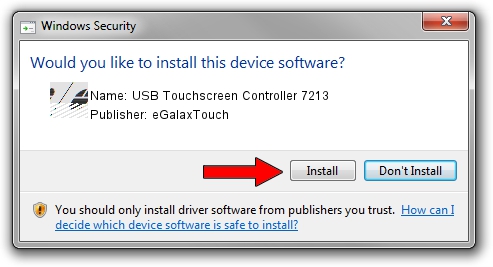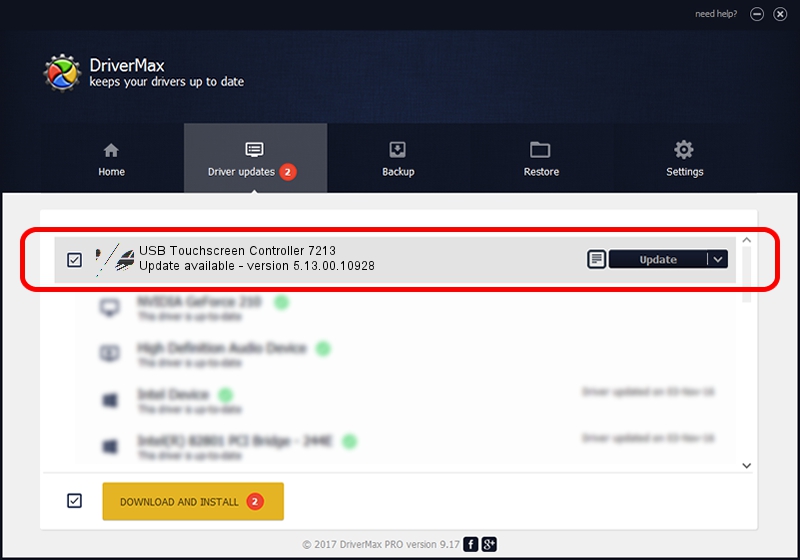Advertising seems to be blocked by your browser.
The ads help us provide this software and web site to you for free.
Please support our project by allowing our site to show ads.
Home /
Manufacturers /
eGalaxTouch /
USB Touchscreen Controller 7213 /
USB/VID_0EEF&PID_7213 /
5.13.00.10928 Nov 28, 2012
Driver for eGalaxTouch USB Touchscreen Controller 7213 - downloading and installing it
USB Touchscreen Controller 7213 is a Mouse device. The Windows version of this driver was developed by eGalaxTouch. In order to make sure you are downloading the exact right driver the hardware id is USB/VID_0EEF&PID_7213.
1. Manually install eGalaxTouch USB Touchscreen Controller 7213 driver
- Download the setup file for eGalaxTouch USB Touchscreen Controller 7213 driver from the location below. This is the download link for the driver version 5.13.00.10928 dated 2012-11-28.
- Run the driver setup file from a Windows account with administrative rights. If your UAC (User Access Control) is started then you will have to accept of the driver and run the setup with administrative rights.
- Follow the driver setup wizard, which should be quite straightforward. The driver setup wizard will scan your PC for compatible devices and will install the driver.
- Restart your computer and enjoy the fresh driver, it is as simple as that.
Driver rating 3.4 stars out of 65234 votes.
2. Using DriverMax to install eGalaxTouch USB Touchscreen Controller 7213 driver
The advantage of using DriverMax is that it will setup the driver for you in just a few seconds and it will keep each driver up to date, not just this one. How can you install a driver with DriverMax? Let's see!
- Open DriverMax and push on the yellow button that says ~SCAN FOR DRIVER UPDATES NOW~. Wait for DriverMax to analyze each driver on your PC.
- Take a look at the list of available driver updates. Search the list until you locate the eGalaxTouch USB Touchscreen Controller 7213 driver. Click the Update button.
- Finished installing the driver!

Aug 3 2016 12:54PM / Written by Andreea Kartman for DriverMax
follow @DeeaKartman