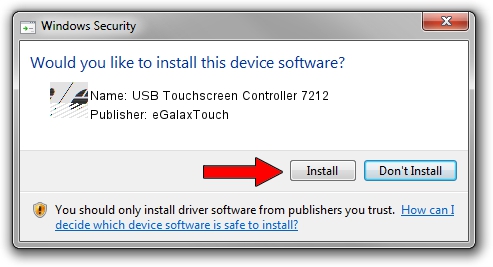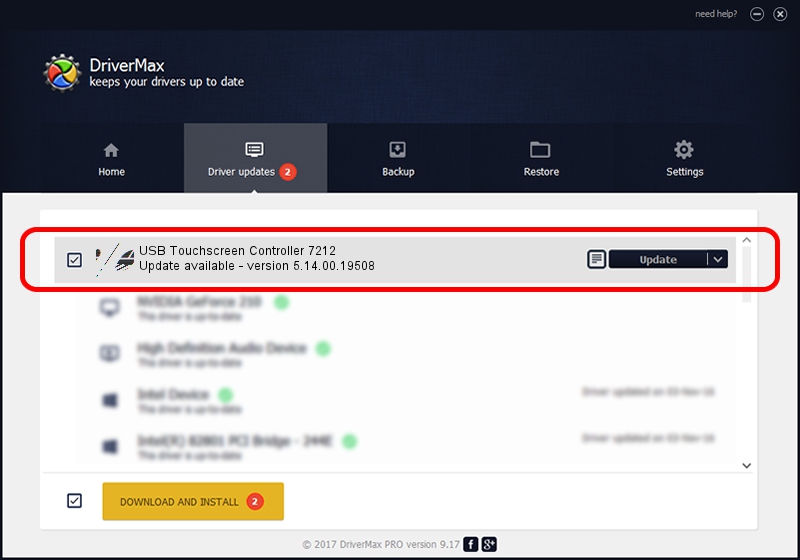Advertising seems to be blocked by your browser.
The ads help us provide this software and web site to you for free.
Please support our project by allowing our site to show ads.
Home /
Manufacturers /
eGalaxTouch /
USB Touchscreen Controller 7212 /
USB/VID_0EEF&PID_7212 /
5.14.00.19508 Jan 08, 2020
eGalaxTouch USB Touchscreen Controller 7212 - two ways of downloading and installing the driver
USB Touchscreen Controller 7212 is a Mouse hardware device. This driver was developed by eGalaxTouch. USB/VID_0EEF&PID_7212 is the matching hardware id of this device.
1. Manually install eGalaxTouch USB Touchscreen Controller 7212 driver
- Download the driver setup file for eGalaxTouch USB Touchscreen Controller 7212 driver from the location below. This download link is for the driver version 5.14.00.19508 dated 2020-01-08.
- Start the driver installation file from a Windows account with administrative rights. If your User Access Control (UAC) is started then you will have to accept of the driver and run the setup with administrative rights.
- Follow the driver setup wizard, which should be quite straightforward. The driver setup wizard will analyze your PC for compatible devices and will install the driver.
- Restart your computer and enjoy the fresh driver, it is as simple as that.
This driver was installed by many users and received an average rating of 3.2 stars out of 35324 votes.
2. The easy way: using DriverMax to install eGalaxTouch USB Touchscreen Controller 7212 driver
The most important advantage of using DriverMax is that it will setup the driver for you in the easiest possible way and it will keep each driver up to date, not just this one. How easy can you install a driver using DriverMax? Let's see!
- Open DriverMax and click on the yellow button named ~SCAN FOR DRIVER UPDATES NOW~. Wait for DriverMax to scan and analyze each driver on your computer.
- Take a look at the list of driver updates. Search the list until you find the eGalaxTouch USB Touchscreen Controller 7212 driver. Click the Update button.
- That's it, you installed your first driver!

Aug 6 2024 6:08PM / Written by Dan Armano for DriverMax
follow @danarm