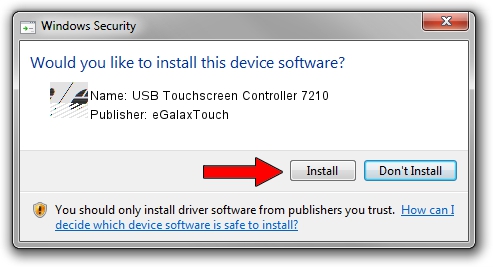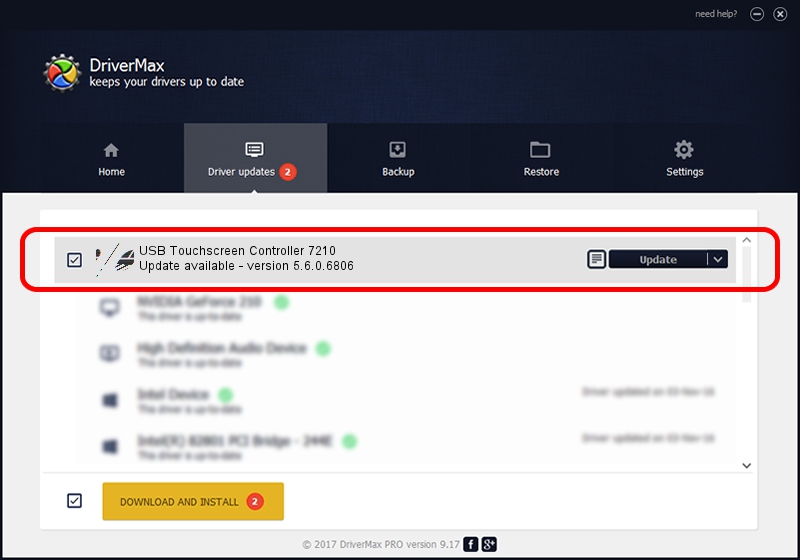Advertising seems to be blocked by your browser.
The ads help us provide this software and web site to you for free.
Please support our project by allowing our site to show ads.
Home /
Manufacturers /
eGalaxTouch /
USB Touchscreen Controller 7210 /
USB/VID_0EEF&PID_7210 /
5.6.0.6806 Jul 06, 2009
Driver for eGalaxTouch USB Touchscreen Controller 7210 - downloading and installing it
USB Touchscreen Controller 7210 is a Mouse device. This Windows driver was developed by eGalaxTouch. In order to make sure you are downloading the exact right driver the hardware id is USB/VID_0EEF&PID_7210.
1. eGalaxTouch USB Touchscreen Controller 7210 - install the driver manually
- Download the driver setup file for eGalaxTouch USB Touchscreen Controller 7210 driver from the link below. This download link is for the driver version 5.6.0.6806 dated 2009-07-06.
- Run the driver installation file from a Windows account with administrative rights. If your UAC (User Access Control) is enabled then you will have to accept of the driver and run the setup with administrative rights.
- Go through the driver installation wizard, which should be pretty easy to follow. The driver installation wizard will analyze your PC for compatible devices and will install the driver.
- Restart your PC and enjoy the updated driver, it is as simple as that.
This driver received an average rating of 3.4 stars out of 93066 votes.
2. How to install eGalaxTouch USB Touchscreen Controller 7210 driver using DriverMax
The advantage of using DriverMax is that it will setup the driver for you in the easiest possible way and it will keep each driver up to date, not just this one. How can you install a driver with DriverMax? Let's take a look!
- Open DriverMax and click on the yellow button that says ~SCAN FOR DRIVER UPDATES NOW~. Wait for DriverMax to analyze each driver on your PC.
- Take a look at the list of detected driver updates. Scroll the list down until you locate the eGalaxTouch USB Touchscreen Controller 7210 driver. Click the Update button.
- That's all, the driver is now installed!

Aug 11 2016 3:21PM / Written by Andreea Kartman for DriverMax
follow @DeeaKartman