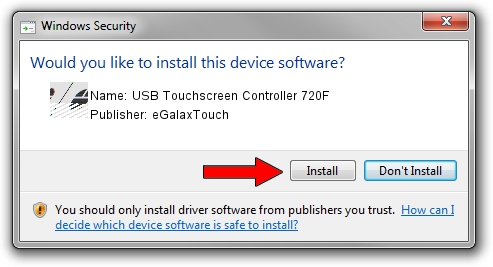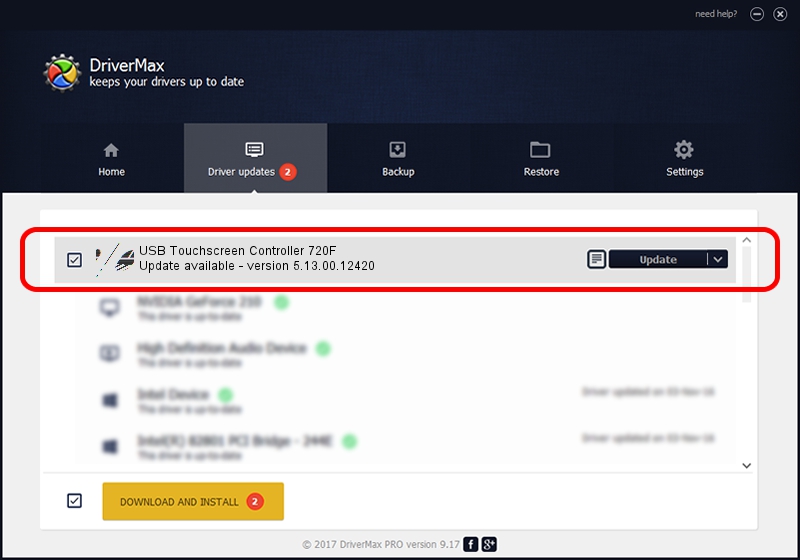Advertising seems to be blocked by your browser.
The ads help us provide this software and web site to you for free.
Please support our project by allowing our site to show ads.
Home /
Manufacturers /
eGalaxTouch /
USB Touchscreen Controller 720F /
USB/VID_0EEF&PID_720F /
5.13.00.12420 Feb 20, 2014
Driver for eGalaxTouch USB Touchscreen Controller 720F - downloading and installing it
USB Touchscreen Controller 720F is a Mouse hardware device. This driver was developed by eGalaxTouch. USB/VID_0EEF&PID_720F is the matching hardware id of this device.
1. Manually install eGalaxTouch USB Touchscreen Controller 720F driver
- Download the driver setup file for eGalaxTouch USB Touchscreen Controller 720F driver from the location below. This download link is for the driver version 5.13.00.12420 released on 2014-02-20.
- Start the driver installation file from a Windows account with the highest privileges (rights). If your User Access Control (UAC) is enabled then you will have to accept of the driver and run the setup with administrative rights.
- Go through the driver installation wizard, which should be quite straightforward. The driver installation wizard will scan your PC for compatible devices and will install the driver.
- Restart your PC and enjoy the fresh driver, as you can see it was quite smple.
This driver was installed by many users and received an average rating of 3.3 stars out of 33155 votes.
2. How to use DriverMax to install eGalaxTouch USB Touchscreen Controller 720F driver
The advantage of using DriverMax is that it will setup the driver for you in just a few seconds and it will keep each driver up to date. How easy can you install a driver with DriverMax? Let's see!
- Start DriverMax and push on the yellow button named ~SCAN FOR DRIVER UPDATES NOW~. Wait for DriverMax to scan and analyze each driver on your computer.
- Take a look at the list of driver updates. Scroll the list down until you find the eGalaxTouch USB Touchscreen Controller 720F driver. Click on Update.
- Finished installing the driver!

Jul 22 2016 11:03AM / Written by Dan Armano for DriverMax
follow @danarm