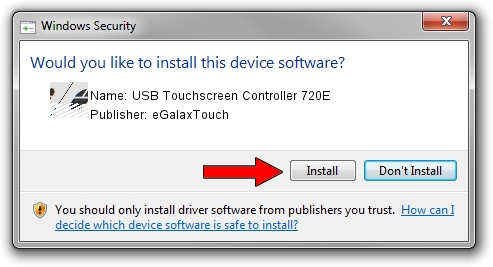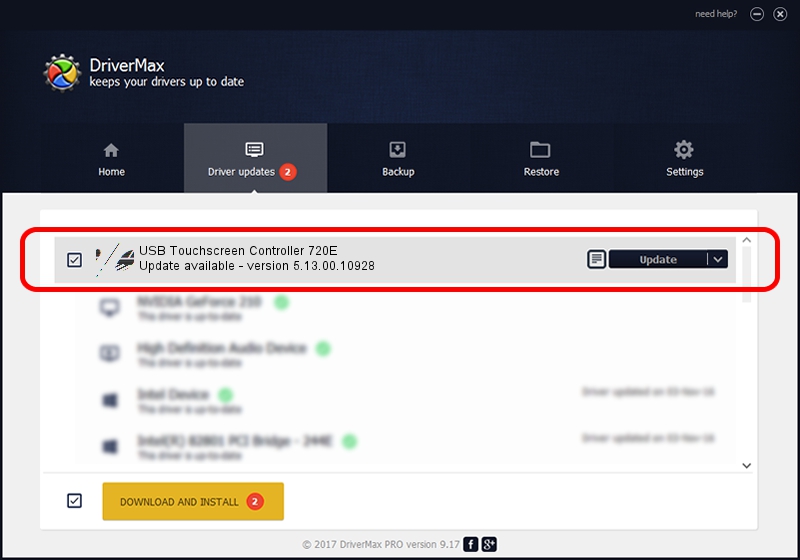Advertising seems to be blocked by your browser.
The ads help us provide this software and web site to you for free.
Please support our project by allowing our site to show ads.
Home /
Manufacturers /
eGalaxTouch /
USB Touchscreen Controller 720E /
USB/VID_0EEF&PID_720E /
5.13.00.10928 Nov 28, 2012
Download and install eGalaxTouch USB Touchscreen Controller 720E driver
USB Touchscreen Controller 720E is a Mouse hardware device. The Windows version of this driver was developed by eGalaxTouch. In order to make sure you are downloading the exact right driver the hardware id is USB/VID_0EEF&PID_720E.
1. Manually install eGalaxTouch USB Touchscreen Controller 720E driver
- Download the driver setup file for eGalaxTouch USB Touchscreen Controller 720E driver from the link below. This is the download link for the driver version 5.13.00.10928 dated 2012-11-28.
- Run the driver installation file from a Windows account with administrative rights. If your UAC (User Access Control) is running then you will have to accept of the driver and run the setup with administrative rights.
- Follow the driver installation wizard, which should be quite straightforward. The driver installation wizard will scan your PC for compatible devices and will install the driver.
- Shutdown and restart your computer and enjoy the fresh driver, it is as simple as that.
This driver was rated with an average of 3.2 stars by 63636 users.
2. The easy way: using DriverMax to install eGalaxTouch USB Touchscreen Controller 720E driver
The advantage of using DriverMax is that it will setup the driver for you in the easiest possible way and it will keep each driver up to date, not just this one. How easy can you install a driver with DriverMax? Let's take a look!
- Start DriverMax and push on the yellow button that says ~SCAN FOR DRIVER UPDATES NOW~. Wait for DriverMax to scan and analyze each driver on your PC.
- Take a look at the list of detected driver updates. Scroll the list down until you locate the eGalaxTouch USB Touchscreen Controller 720E driver. Click on Update.
- That's all, the driver is now installed!

Aug 3 2016 12:56PM / Written by Dan Armano for DriverMax
follow @danarm