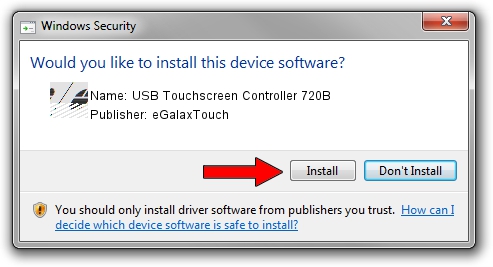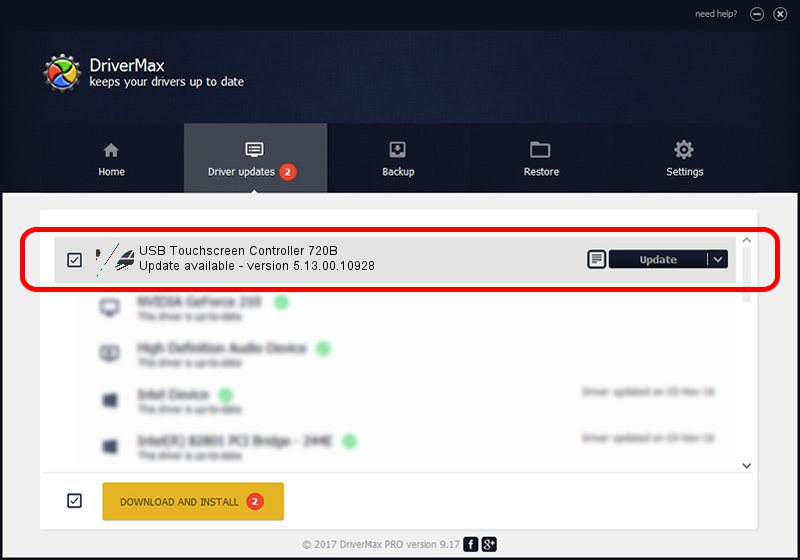Advertising seems to be blocked by your browser.
The ads help us provide this software and web site to you for free.
Please support our project by allowing our site to show ads.
Home /
Manufacturers /
eGalaxTouch /
USB Touchscreen Controller 720B /
USB/VID_0EEF&PID_720B /
5.13.00.10928 Nov 28, 2012
eGalaxTouch USB Touchscreen Controller 720B how to download and install the driver
USB Touchscreen Controller 720B is a Mouse hardware device. This driver was developed by eGalaxTouch. The hardware id of this driver is USB/VID_0EEF&PID_720B.
1. Manually install eGalaxTouch USB Touchscreen Controller 720B driver
- You can download from the link below the driver installer file for the eGalaxTouch USB Touchscreen Controller 720B driver. The archive contains version 5.13.00.10928 released on 2012-11-28 of the driver.
- Start the driver installer file from a user account with the highest privileges (rights). If your UAC (User Access Control) is started please accept of the driver and run the setup with administrative rights.
- Go through the driver setup wizard, which will guide you; it should be pretty easy to follow. The driver setup wizard will scan your computer and will install the right driver.
- When the operation finishes shutdown and restart your PC in order to use the updated driver. It is as simple as that to install a Windows driver!
This driver was rated with an average of 4 stars by 63597 users.
2. How to install eGalaxTouch USB Touchscreen Controller 720B driver using DriverMax
The most important advantage of using DriverMax is that it will install the driver for you in just a few seconds and it will keep each driver up to date. How easy can you install a driver using DriverMax? Let's see!
- Start DriverMax and press on the yellow button named ~SCAN FOR DRIVER UPDATES NOW~. Wait for DriverMax to analyze each driver on your PC.
- Take a look at the list of detected driver updates. Scroll the list down until you locate the eGalaxTouch USB Touchscreen Controller 720B driver. Click on Update.
- That's all, the driver is now installed!

Aug 3 2016 12:56PM / Written by Dan Armano for DriverMax
follow @danarm