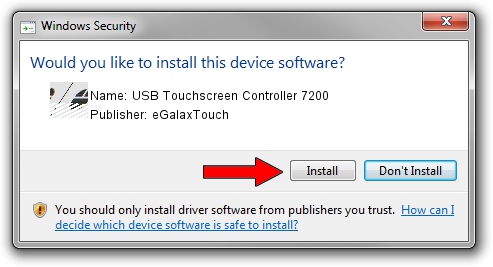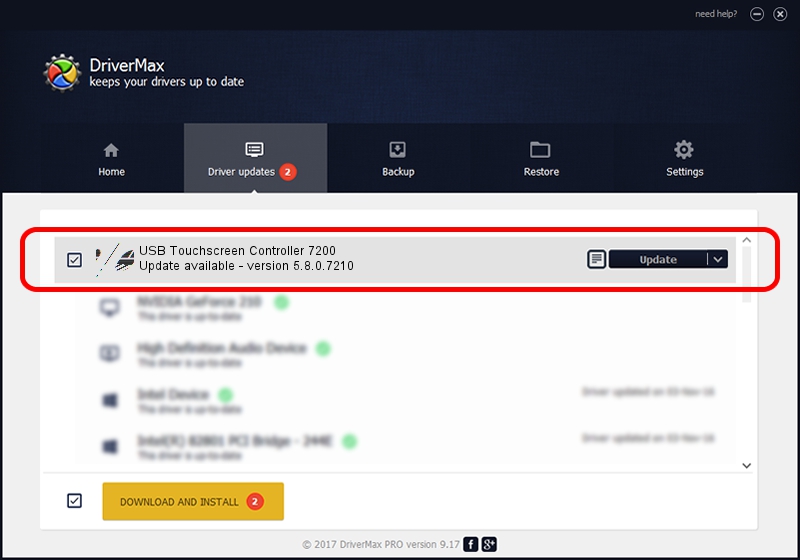Advertising seems to be blocked by your browser.
The ads help us provide this software and web site to you for free.
Please support our project by allowing our site to show ads.
Home /
Manufacturers /
eGalaxTouch /
USB Touchscreen Controller 7200 /
USB/VID_0EEF&PID_7200 /
5.8.0.7210 Nov 10, 2009
eGalaxTouch USB Touchscreen Controller 7200 how to download and install the driver
USB Touchscreen Controller 7200 is a Mouse hardware device. This Windows driver was developed by eGalaxTouch. The hardware id of this driver is USB/VID_0EEF&PID_7200.
1. Install eGalaxTouch USB Touchscreen Controller 7200 driver manually
- Download the driver setup file for eGalaxTouch USB Touchscreen Controller 7200 driver from the link below. This download link is for the driver version 5.8.0.7210 dated 2009-11-10.
- Start the driver setup file from a Windows account with the highest privileges (rights). If your User Access Control Service (UAC) is running then you will have to accept of the driver and run the setup with administrative rights.
- Follow the driver setup wizard, which should be pretty easy to follow. The driver setup wizard will analyze your PC for compatible devices and will install the driver.
- Shutdown and restart your computer and enjoy the updated driver, it is as simple as that.
This driver was installed by many users and received an average rating of 3.5 stars out of 96948 votes.
2. How to use DriverMax to install eGalaxTouch USB Touchscreen Controller 7200 driver
The most important advantage of using DriverMax is that it will install the driver for you in just a few seconds and it will keep each driver up to date, not just this one. How can you install a driver using DriverMax? Let's take a look!
- Open DriverMax and click on the yellow button that says ~SCAN FOR DRIVER UPDATES NOW~. Wait for DriverMax to scan and analyze each driver on your PC.
- Take a look at the list of available driver updates. Scroll the list down until you find the eGalaxTouch USB Touchscreen Controller 7200 driver. Click on Update.
- That's it, you installed your first driver!

Jul 24 2016 11:20AM / Written by Andreea Kartman for DriverMax
follow @DeeaKartman