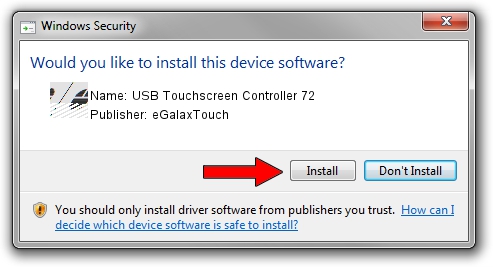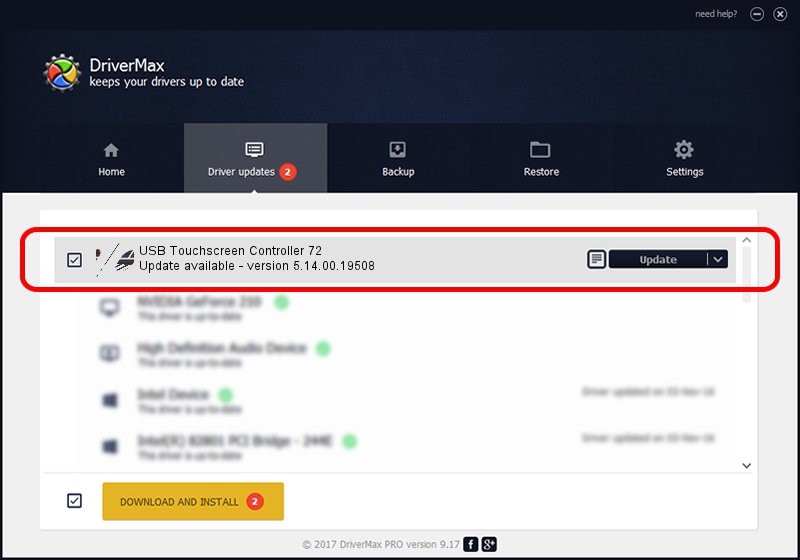Advertising seems to be blocked by your browser.
The ads help us provide this software and web site to you for free.
Please support our project by allowing our site to show ads.
Home /
Manufacturers /
eGalaxTouch /
USB Touchscreen Controller 72 /
USB/VID_0EEF&PID_7248 /
5.14.00.19508 Jan 08, 2020
Driver for eGalaxTouch USB Touchscreen Controller 72 - downloading and installing it
USB Touchscreen Controller 72 is a Mouse device. The Windows version of this driver was developed by eGalaxTouch. The hardware id of this driver is USB/VID_0EEF&PID_7248.
1. eGalaxTouch USB Touchscreen Controller 72 driver - how to install it manually
- Download the driver setup file for eGalaxTouch USB Touchscreen Controller 72 driver from the link below. This download link is for the driver version 5.14.00.19508 dated 2020-01-08.
- Run the driver setup file from a Windows account with the highest privileges (rights). If your User Access Control Service (UAC) is enabled then you will have to confirm the installation of the driver and run the setup with administrative rights.
- Go through the driver installation wizard, which should be pretty easy to follow. The driver installation wizard will scan your PC for compatible devices and will install the driver.
- Shutdown and restart your PC and enjoy the new driver, it is as simple as that.
Driver rating 3.1 stars out of 36013 votes.
2. Using DriverMax to install eGalaxTouch USB Touchscreen Controller 72 driver
The advantage of using DriverMax is that it will install the driver for you in just a few seconds and it will keep each driver up to date. How easy can you install a driver with DriverMax? Let's follow a few steps!
- Start DriverMax and press on the yellow button named ~SCAN FOR DRIVER UPDATES NOW~. Wait for DriverMax to analyze each driver on your PC.
- Take a look at the list of available driver updates. Search the list until you find the eGalaxTouch USB Touchscreen Controller 72 driver. Click the Update button.
- That's all, the driver is now installed!

Aug 6 2024 6:18PM / Written by Andreea Kartman for DriverMax
follow @DeeaKartman