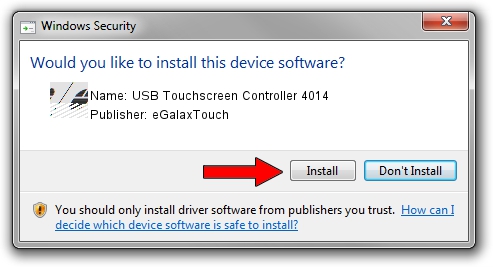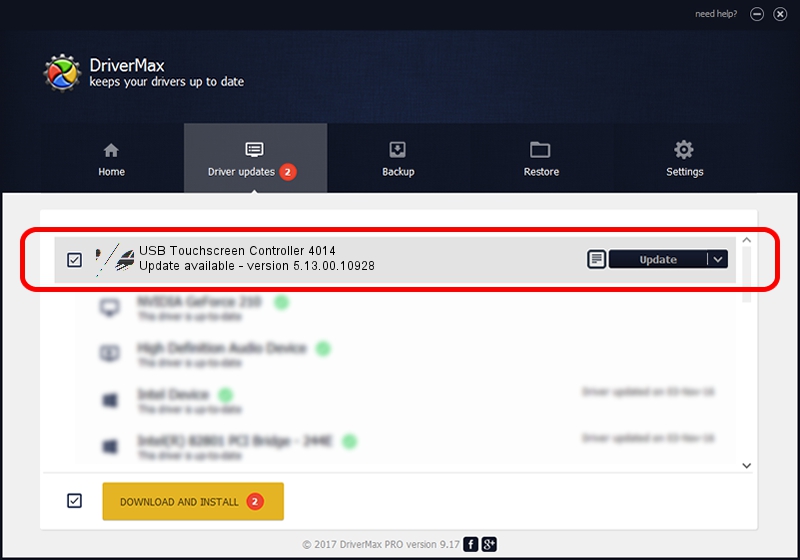Advertising seems to be blocked by your browser.
The ads help us provide this software and web site to you for free.
Please support our project by allowing our site to show ads.
Home /
Manufacturers /
eGalaxTouch /
USB Touchscreen Controller 4014 /
USB/VID_0EEF&PID_4014 /
5.13.00.10928 Nov 28, 2012
eGalaxTouch USB Touchscreen Controller 4014 how to download and install the driver
USB Touchscreen Controller 4014 is a Mouse device. This Windows driver was developed by eGalaxTouch. USB/VID_0EEF&PID_4014 is the matching hardware id of this device.
1. eGalaxTouch USB Touchscreen Controller 4014 driver - how to install it manually
- Download the setup file for eGalaxTouch USB Touchscreen Controller 4014 driver from the link below. This download link is for the driver version 5.13.00.10928 dated 2012-11-28.
- Run the driver installation file from a Windows account with the highest privileges (rights). If your User Access Control (UAC) is running then you will have to accept of the driver and run the setup with administrative rights.
- Follow the driver setup wizard, which should be quite easy to follow. The driver setup wizard will scan your PC for compatible devices and will install the driver.
- Shutdown and restart your PC and enjoy the new driver, as you can see it was quite smple.
This driver was installed by many users and received an average rating of 3.1 stars out of 80099 votes.
2. Installing the eGalaxTouch USB Touchscreen Controller 4014 driver using DriverMax: the easy way
The advantage of using DriverMax is that it will setup the driver for you in the easiest possible way and it will keep each driver up to date, not just this one. How can you install a driver using DriverMax? Let's take a look!
- Start DriverMax and click on the yellow button that says ~SCAN FOR DRIVER UPDATES NOW~. Wait for DriverMax to scan and analyze each driver on your PC.
- Take a look at the list of detected driver updates. Search the list until you locate the eGalaxTouch USB Touchscreen Controller 4014 driver. Click the Update button.
- Enjoy using the updated driver! :)

Aug 14 2016 3:57PM / Written by Dan Armano for DriverMax
follow @danarm