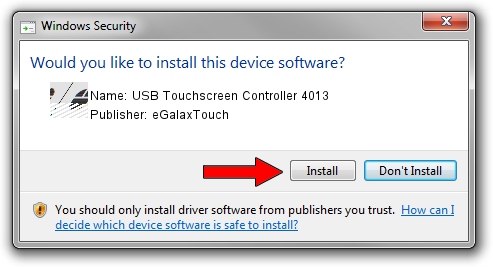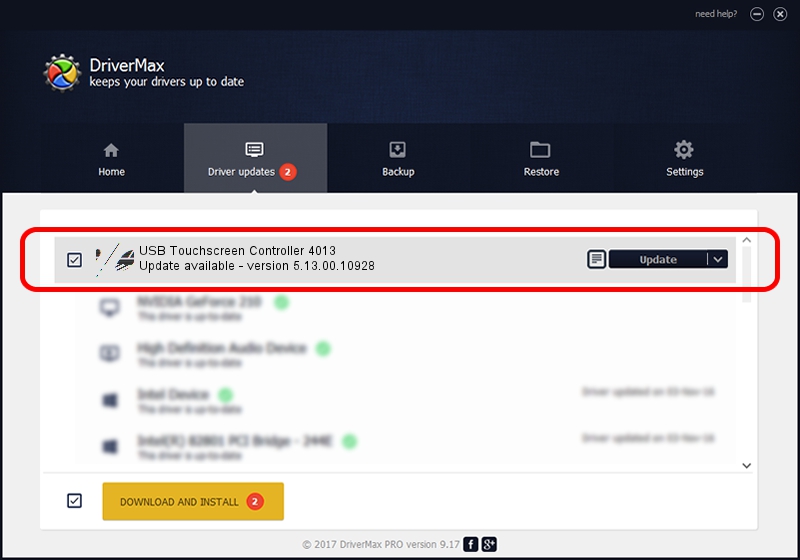Advertising seems to be blocked by your browser.
The ads help us provide this software and web site to you for free.
Please support our project by allowing our site to show ads.
Home /
Manufacturers /
eGalaxTouch /
USB Touchscreen Controller 4013 /
USB/VID_0EEF&PID_4013 /
5.13.00.10928 Nov 28, 2012
Download and install eGalaxTouch USB Touchscreen Controller 4013 driver
USB Touchscreen Controller 4013 is a Mouse hardware device. The Windows version of this driver was developed by eGalaxTouch. In order to make sure you are downloading the exact right driver the hardware id is USB/VID_0EEF&PID_4013.
1. How to manually install eGalaxTouch USB Touchscreen Controller 4013 driver
- You can download from the link below the driver setup file for the eGalaxTouch USB Touchscreen Controller 4013 driver. The archive contains version 5.13.00.10928 released on 2012-11-28 of the driver.
- Start the driver installer file from a user account with administrative rights. If your UAC (User Access Control) is enabled please accept of the driver and run the setup with administrative rights.
- Go through the driver installation wizard, which will guide you; it should be pretty easy to follow. The driver installation wizard will scan your PC and will install the right driver.
- When the operation finishes restart your computer in order to use the updated driver. It is as simple as that to install a Windows driver!
Driver rating 3.1 stars out of 80008 votes.
2. How to install eGalaxTouch USB Touchscreen Controller 4013 driver using DriverMax
The advantage of using DriverMax is that it will setup the driver for you in just a few seconds and it will keep each driver up to date, not just this one. How can you install a driver using DriverMax? Let's see!
- Start DriverMax and click on the yellow button named ~SCAN FOR DRIVER UPDATES NOW~. Wait for DriverMax to scan and analyze each driver on your PC.
- Take a look at the list of available driver updates. Search the list until you locate the eGalaxTouch USB Touchscreen Controller 4013 driver. Click on Update.
- Enjoy using the updated driver! :)

Aug 14 2016 3:58PM / Written by Daniel Statescu for DriverMax
follow @DanielStatescu