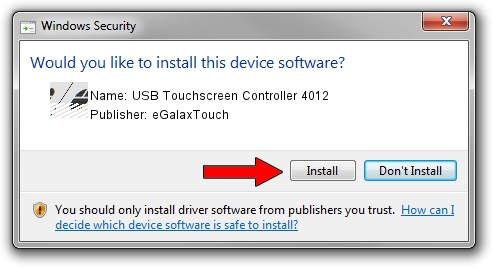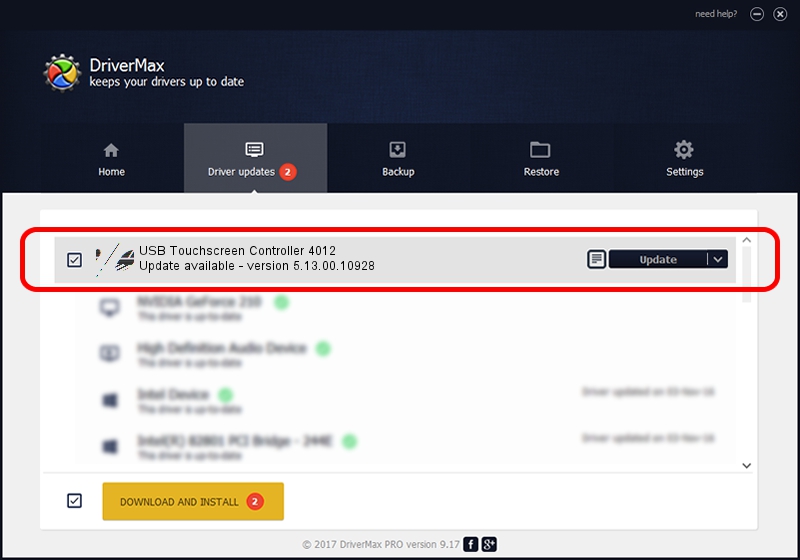Advertising seems to be blocked by your browser.
The ads help us provide this software and web site to you for free.
Please support our project by allowing our site to show ads.
Home /
Manufacturers /
eGalaxTouch /
USB Touchscreen Controller 4012 /
USB/VID_0EEF&PID_4012 /
5.13.00.10928 Nov 28, 2012
eGalaxTouch USB Touchscreen Controller 4012 driver download and installation
USB Touchscreen Controller 4012 is a Mouse device. The Windows version of this driver was developed by eGalaxTouch. In order to make sure you are downloading the exact right driver the hardware id is USB/VID_0EEF&PID_4012.
1. eGalaxTouch USB Touchscreen Controller 4012 - install the driver manually
- Download the driver setup file for eGalaxTouch USB Touchscreen Controller 4012 driver from the location below. This download link is for the driver version 5.13.00.10928 released on 2012-11-28.
- Run the driver setup file from a Windows account with administrative rights. If your UAC (User Access Control) is enabled then you will have to accept of the driver and run the setup with administrative rights.
- Follow the driver setup wizard, which should be quite easy to follow. The driver setup wizard will analyze your PC for compatible devices and will install the driver.
- Shutdown and restart your PC and enjoy the fresh driver, as you can see it was quite smple.
Driver rating 3.5 stars out of 79929 votes.
2. Installing the eGalaxTouch USB Touchscreen Controller 4012 driver using DriverMax: the easy way
The most important advantage of using DriverMax is that it will setup the driver for you in the easiest possible way and it will keep each driver up to date. How can you install a driver with DriverMax? Let's see!
- Start DriverMax and press on the yellow button named ~SCAN FOR DRIVER UPDATES NOW~. Wait for DriverMax to scan and analyze each driver on your computer.
- Take a look at the list of available driver updates. Search the list until you locate the eGalaxTouch USB Touchscreen Controller 4012 driver. Click on Update.
- That's it, you installed your first driver!

Aug 14 2016 3:58PM / Written by Daniel Statescu for DriverMax
follow @DanielStatescu