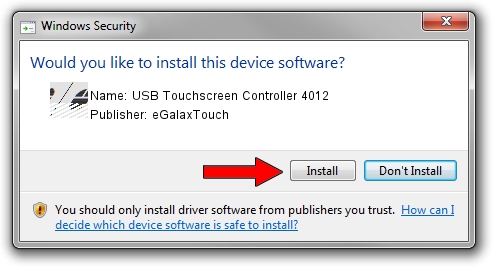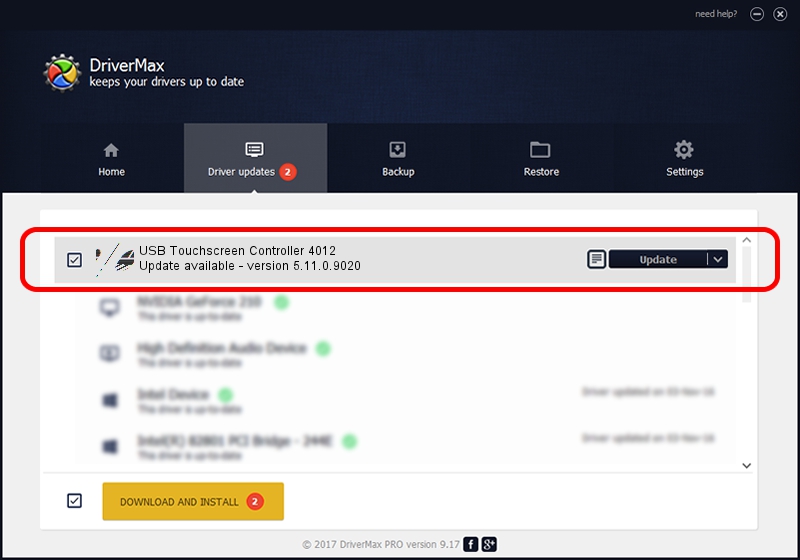Advertising seems to be blocked by your browser.
The ads help us provide this software and web site to you for free.
Please support our project by allowing our site to show ads.
Home /
Manufacturers /
eGalaxTouch /
USB Touchscreen Controller 4012 /
USB/VID_0EEF&PID_4012 /
5.11.0.9020 Apr 20, 2011
eGalaxTouch USB Touchscreen Controller 4012 driver download and installation
USB Touchscreen Controller 4012 is a Mouse device. This Windows driver was developed by eGalaxTouch. The hardware id of this driver is USB/VID_0EEF&PID_4012.
1. Manually install eGalaxTouch USB Touchscreen Controller 4012 driver
- Download the setup file for eGalaxTouch USB Touchscreen Controller 4012 driver from the link below. This is the download link for the driver version 5.11.0.9020 released on 2011-04-20.
- Run the driver installation file from a Windows account with the highest privileges (rights). If your User Access Control Service (UAC) is started then you will have to confirm the installation of the driver and run the setup with administrative rights.
- Go through the driver setup wizard, which should be quite easy to follow. The driver setup wizard will analyze your PC for compatible devices and will install the driver.
- Shutdown and restart your PC and enjoy the fresh driver, as you can see it was quite smple.
This driver was installed by many users and received an average rating of 3.5 stars out of 92513 votes.
2. Installing the eGalaxTouch USB Touchscreen Controller 4012 driver using DriverMax: the easy way
The most important advantage of using DriverMax is that it will setup the driver for you in the easiest possible way and it will keep each driver up to date, not just this one. How easy can you install a driver using DriverMax? Let's take a look!
- Open DriverMax and click on the yellow button named ~SCAN FOR DRIVER UPDATES NOW~. Wait for DriverMax to scan and analyze each driver on your PC.
- Take a look at the list of driver updates. Scroll the list down until you locate the eGalaxTouch USB Touchscreen Controller 4012 driver. Click the Update button.
- That's it, you installed your first driver!

Jul 12 2016 1:59PM / Written by Andreea Kartman for DriverMax
follow @DeeaKartman