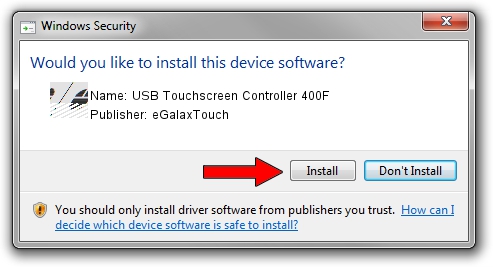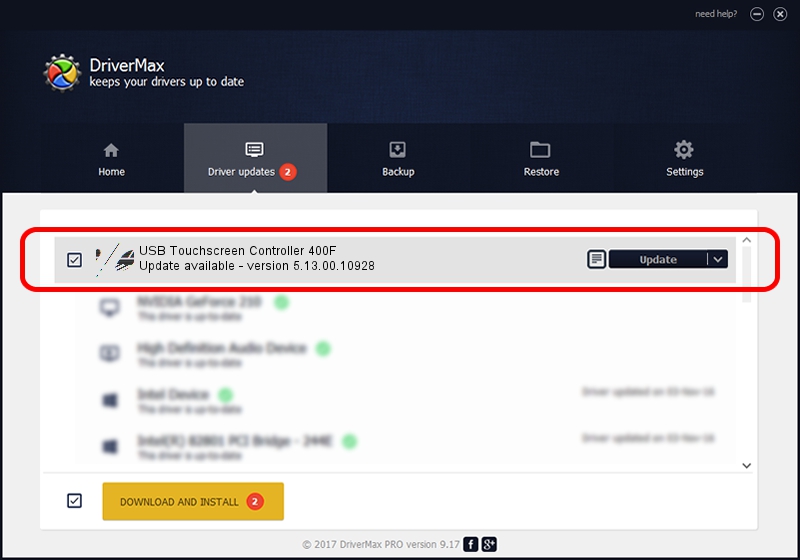Advertising seems to be blocked by your browser.
The ads help us provide this software and web site to you for free.
Please support our project by allowing our site to show ads.
Home /
Manufacturers /
eGalaxTouch /
USB Touchscreen Controller 400F /
USB/VID_0EEF&PID_400F /
5.13.00.10928 Nov 28, 2012
eGalaxTouch USB Touchscreen Controller 400F how to download and install the driver
USB Touchscreen Controller 400F is a Mouse device. This Windows driver was developed by eGalaxTouch. The hardware id of this driver is USB/VID_0EEF&PID_400F; this string has to match your hardware.
1. eGalaxTouch USB Touchscreen Controller 400F - install the driver manually
- You can download from the link below the driver setup file for the eGalaxTouch USB Touchscreen Controller 400F driver. The archive contains version 5.13.00.10928 released on 2012-11-28 of the driver.
- Run the driver installer file from a user account with the highest privileges (rights). If your User Access Control (UAC) is enabled please accept of the driver and run the setup with administrative rights.
- Follow the driver setup wizard, which will guide you; it should be quite easy to follow. The driver setup wizard will scan your PC and will install the right driver.
- When the operation finishes shutdown and restart your PC in order to use the updated driver. It is as simple as that to install a Windows driver!
This driver was installed by many users and received an average rating of 3.6 stars out of 79751 votes.
2. How to use DriverMax to install eGalaxTouch USB Touchscreen Controller 400F driver
The most important advantage of using DriverMax is that it will setup the driver for you in just a few seconds and it will keep each driver up to date, not just this one. How easy can you install a driver using DriverMax? Let's follow a few steps!
- Open DriverMax and press on the yellow button that says ~SCAN FOR DRIVER UPDATES NOW~. Wait for DriverMax to scan and analyze each driver on your PC.
- Take a look at the list of detected driver updates. Scroll the list down until you find the eGalaxTouch USB Touchscreen Controller 400F driver. Click on Update.
- That's all, the driver is now installed!

Aug 14 2016 3:59PM / Written by Dan Armano for DriverMax
follow @danarm