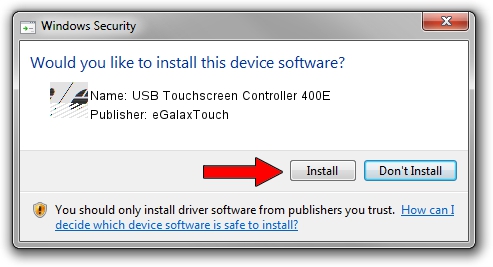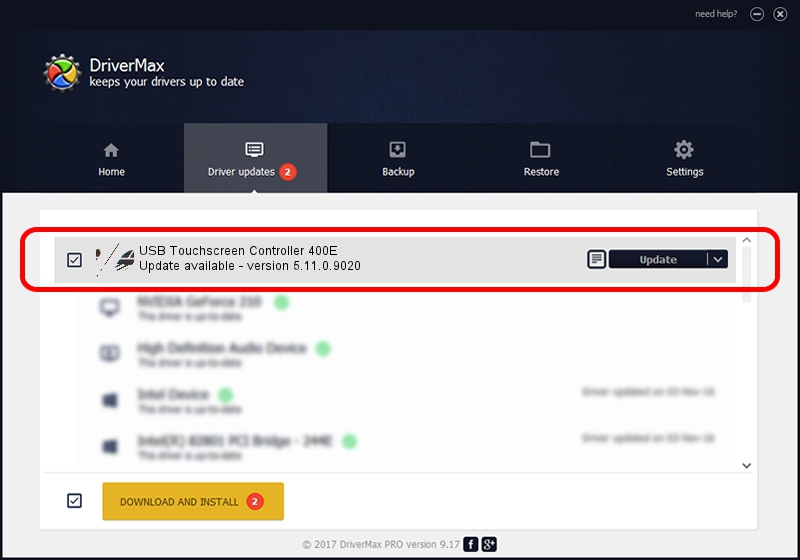Advertising seems to be blocked by your browser.
The ads help us provide this software and web site to you for free.
Please support our project by allowing our site to show ads.
Home /
Manufacturers /
eGalaxTouch /
USB Touchscreen Controller 400E /
USB/VID_0EEF&PID_400E /
5.11.0.9020 Apr 20, 2011
eGalaxTouch USB Touchscreen Controller 400E - two ways of downloading and installing the driver
USB Touchscreen Controller 400E is a Mouse device. The developer of this driver was eGalaxTouch. The hardware id of this driver is USB/VID_0EEF&PID_400E.
1. How to manually install eGalaxTouch USB Touchscreen Controller 400E driver
- Download the driver setup file for eGalaxTouch USB Touchscreen Controller 400E driver from the location below. This is the download link for the driver version 5.11.0.9020 released on 2011-04-20.
- Run the driver installation file from a Windows account with administrative rights. If your User Access Control (UAC) is started then you will have to accept of the driver and run the setup with administrative rights.
- Follow the driver installation wizard, which should be quite straightforward. The driver installation wizard will analyze your PC for compatible devices and will install the driver.
- Restart your PC and enjoy the new driver, it is as simple as that.
This driver was rated with an average of 3.5 stars by 69796 users.
2. How to use DriverMax to install eGalaxTouch USB Touchscreen Controller 400E driver
The advantage of using DriverMax is that it will setup the driver for you in the easiest possible way and it will keep each driver up to date, not just this one. How can you install a driver using DriverMax? Let's follow a few steps!
- Open DriverMax and press on the yellow button named ~SCAN FOR DRIVER UPDATES NOW~. Wait for DriverMax to scan and analyze each driver on your PC.
- Take a look at the list of driver updates. Scroll the list down until you find the eGalaxTouch USB Touchscreen Controller 400E driver. Click the Update button.
- That's all, the driver is now installed!

Aug 8 2016 2:09AM / Written by Andreea Kartman for DriverMax
follow @DeeaKartman