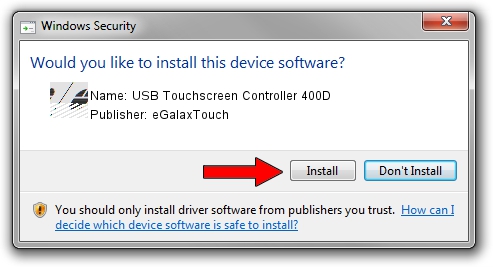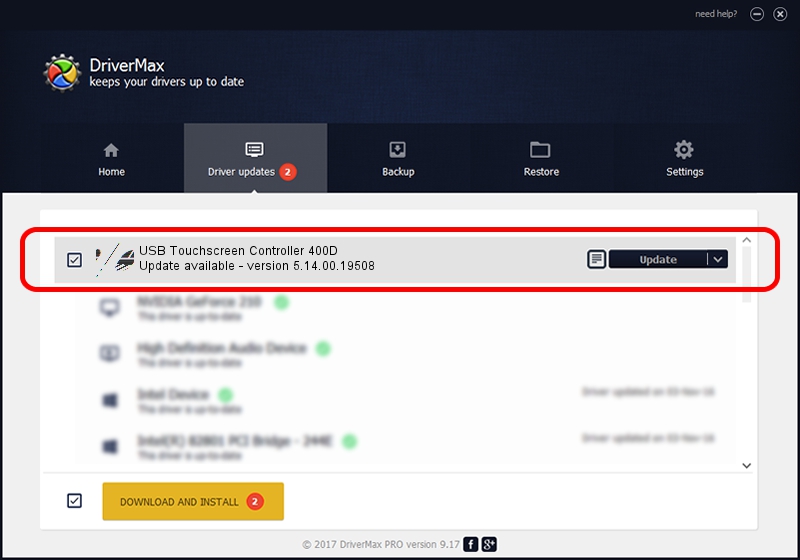Advertising seems to be blocked by your browser.
The ads help us provide this software and web site to you for free.
Please support our project by allowing our site to show ads.
Home /
Manufacturers /
eGalaxTouch /
USB Touchscreen Controller 400D /
USB/VID_0EEF&PID_400D /
5.14.00.19508 Jan 08, 2020
eGalaxTouch USB Touchscreen Controller 400D driver download and installation
USB Touchscreen Controller 400D is a Mouse hardware device. This Windows driver was developed by eGalaxTouch. USB/VID_0EEF&PID_400D is the matching hardware id of this device.
1. eGalaxTouch USB Touchscreen Controller 400D - install the driver manually
- Download the setup file for eGalaxTouch USB Touchscreen Controller 400D driver from the location below. This is the download link for the driver version 5.14.00.19508 dated 2020-01-08.
- Start the driver installation file from a Windows account with administrative rights. If your User Access Control Service (UAC) is enabled then you will have to accept of the driver and run the setup with administrative rights.
- Follow the driver setup wizard, which should be pretty straightforward. The driver setup wizard will analyze your PC for compatible devices and will install the driver.
- Restart your computer and enjoy the new driver, it is as simple as that.
This driver received an average rating of 3.5 stars out of 36596 votes.
2. How to install eGalaxTouch USB Touchscreen Controller 400D driver using DriverMax
The most important advantage of using DriverMax is that it will install the driver for you in the easiest possible way and it will keep each driver up to date, not just this one. How easy can you install a driver using DriverMax? Let's take a look!
- Open DriverMax and push on the yellow button that says ~SCAN FOR DRIVER UPDATES NOW~. Wait for DriverMax to scan and analyze each driver on your computer.
- Take a look at the list of detected driver updates. Search the list until you locate the eGalaxTouch USB Touchscreen Controller 400D driver. Click the Update button.
- That's all, the driver is now installed!

Aug 6 2024 5:45PM / Written by Daniel Statescu for DriverMax
follow @DanielStatescu