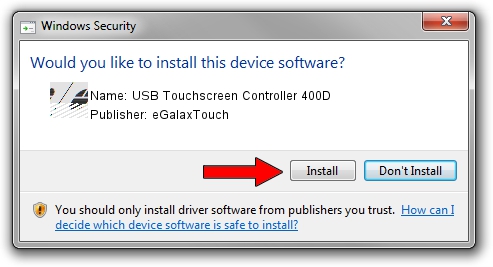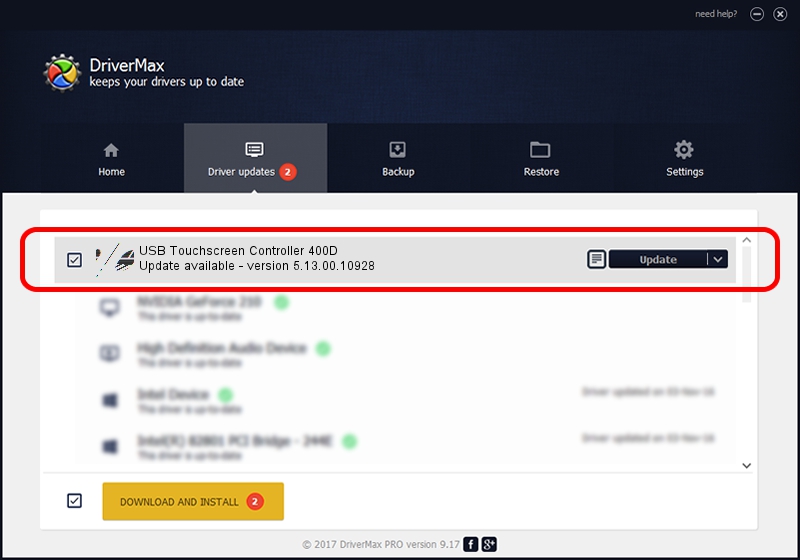Advertising seems to be blocked by your browser.
The ads help us provide this software and web site to you for free.
Please support our project by allowing our site to show ads.
Home /
Manufacturers /
eGalaxTouch /
USB Touchscreen Controller 400D /
USB/VID_0EEF&PID_400D /
5.13.00.10928 Nov 28, 2012
eGalaxTouch USB Touchscreen Controller 400D driver download and installation
USB Touchscreen Controller 400D is a Mouse hardware device. This driver was developed by eGalaxTouch. USB/VID_0EEF&PID_400D is the matching hardware id of this device.
1. Manually install eGalaxTouch USB Touchscreen Controller 400D driver
- Download the setup file for eGalaxTouch USB Touchscreen Controller 400D driver from the location below. This is the download link for the driver version 5.13.00.10928 dated 2012-11-28.
- Run the driver installation file from a Windows account with the highest privileges (rights). If your User Access Control (UAC) is enabled then you will have to accept of the driver and run the setup with administrative rights.
- Follow the driver installation wizard, which should be pretty straightforward. The driver installation wizard will scan your PC for compatible devices and will install the driver.
- Restart your computer and enjoy the fresh driver, it is as simple as that.
This driver was installed by many users and received an average rating of 3 stars out of 79585 votes.
2. How to use DriverMax to install eGalaxTouch USB Touchscreen Controller 400D driver
The advantage of using DriverMax is that it will setup the driver for you in just a few seconds and it will keep each driver up to date, not just this one. How easy can you install a driver using DriverMax? Let's take a look!
- Start DriverMax and push on the yellow button named ~SCAN FOR DRIVER UPDATES NOW~. Wait for DriverMax to scan and analyze each driver on your computer.
- Take a look at the list of driver updates. Scroll the list down until you locate the eGalaxTouch USB Touchscreen Controller 400D driver. Click on Update.
- Finished installing the driver!

Aug 14 2016 4:00PM / Written by Dan Armano for DriverMax
follow @danarm