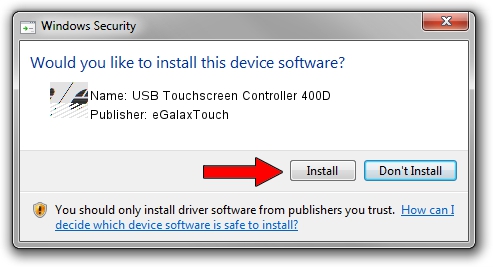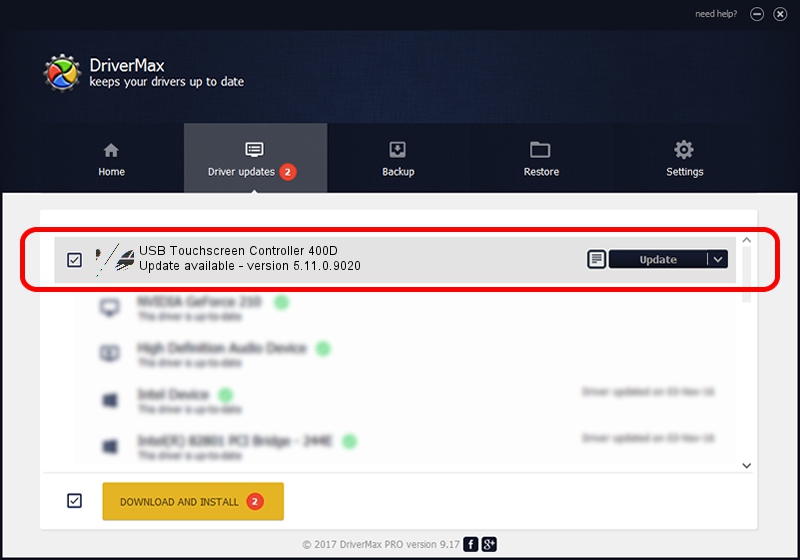Advertising seems to be blocked by your browser.
The ads help us provide this software and web site to you for free.
Please support our project by allowing our site to show ads.
Home /
Manufacturers /
eGalaxTouch /
USB Touchscreen Controller 400D /
USB/VID_0EEF&PID_400D /
5.11.0.9020 Apr 20, 2011
eGalaxTouch USB Touchscreen Controller 400D driver download and installation
USB Touchscreen Controller 400D is a Mouse hardware device. This driver was developed by eGalaxTouch. The hardware id of this driver is USB/VID_0EEF&PID_400D.
1. Manually install eGalaxTouch USB Touchscreen Controller 400D driver
- You can download from the link below the driver setup file for the eGalaxTouch USB Touchscreen Controller 400D driver. The archive contains version 5.11.0.9020 dated 2011-04-20 of the driver.
- Start the driver installer file from a user account with administrative rights. If your User Access Control (UAC) is running please confirm the installation of the driver and run the setup with administrative rights.
- Follow the driver setup wizard, which will guide you; it should be pretty easy to follow. The driver setup wizard will analyze your PC and will install the right driver.
- When the operation finishes restart your PC in order to use the updated driver. It is as simple as that to install a Windows driver!
This driver was installed by many users and received an average rating of 3.6 stars out of 69766 votes.
2. Installing the eGalaxTouch USB Touchscreen Controller 400D driver using DriverMax: the easy way
The advantage of using DriverMax is that it will setup the driver for you in the easiest possible way and it will keep each driver up to date. How easy can you install a driver with DriverMax? Let's take a look!
- Open DriverMax and click on the yellow button named ~SCAN FOR DRIVER UPDATES NOW~. Wait for DriverMax to analyze each driver on your PC.
- Take a look at the list of available driver updates. Scroll the list down until you find the eGalaxTouch USB Touchscreen Controller 400D driver. Click on Update.
- Enjoy using the updated driver! :)

Aug 8 2016 2:10AM / Written by Daniel Statescu for DriverMax
follow @DanielStatescu