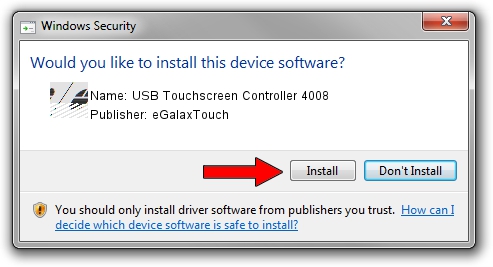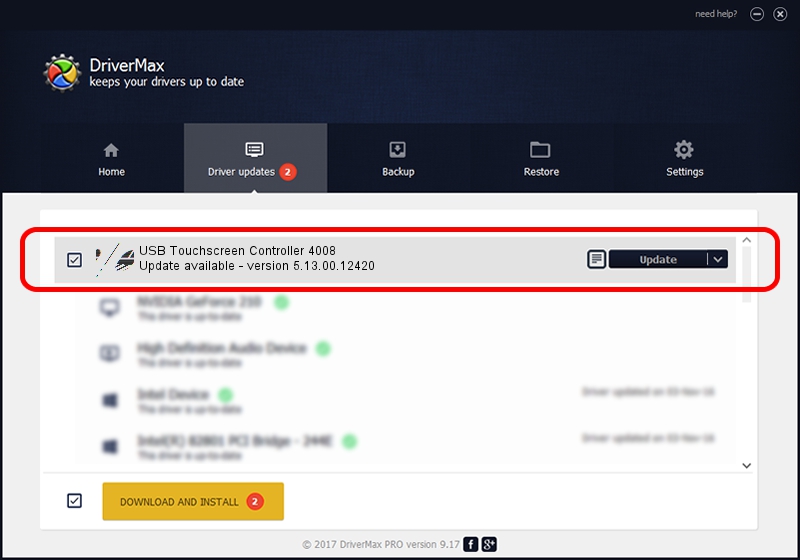Advertising seems to be blocked by your browser.
The ads help us provide this software and web site to you for free.
Please support our project by allowing our site to show ads.
Home /
Manufacturers /
eGalaxTouch /
USB Touchscreen Controller 4008 /
USB/VID_0EEF&PID_4008 /
5.13.00.12420 Feb 20, 2014
eGalaxTouch USB Touchscreen Controller 4008 - two ways of downloading and installing the driver
USB Touchscreen Controller 4008 is a Mouse device. This Windows driver was developed by eGalaxTouch. The hardware id of this driver is USB/VID_0EEF&PID_4008.
1. eGalaxTouch USB Touchscreen Controller 4008 driver - how to install it manually
- Download the driver setup file for eGalaxTouch USB Touchscreen Controller 4008 driver from the link below. This download link is for the driver version 5.13.00.12420 dated 2014-02-20.
- Start the driver installation file from a Windows account with administrative rights. If your User Access Control Service (UAC) is enabled then you will have to confirm the installation of the driver and run the setup with administrative rights.
- Go through the driver installation wizard, which should be quite straightforward. The driver installation wizard will analyze your PC for compatible devices and will install the driver.
- Restart your computer and enjoy the new driver, as you can see it was quite smple.
This driver was rated with an average of 4 stars by 44146 users.
2. Installing the eGalaxTouch USB Touchscreen Controller 4008 driver using DriverMax: the easy way
The most important advantage of using DriverMax is that it will setup the driver for you in just a few seconds and it will keep each driver up to date. How can you install a driver using DriverMax? Let's see!
- Start DriverMax and click on the yellow button that says ~SCAN FOR DRIVER UPDATES NOW~. Wait for DriverMax to analyze each driver on your computer.
- Take a look at the list of driver updates. Scroll the list down until you find the eGalaxTouch USB Touchscreen Controller 4008 driver. Click on Update.
- That's all, the driver is now installed!

Jul 24 2016 5:33AM / Written by Dan Armano for DriverMax
follow @danarm