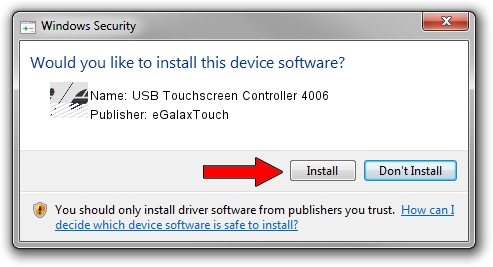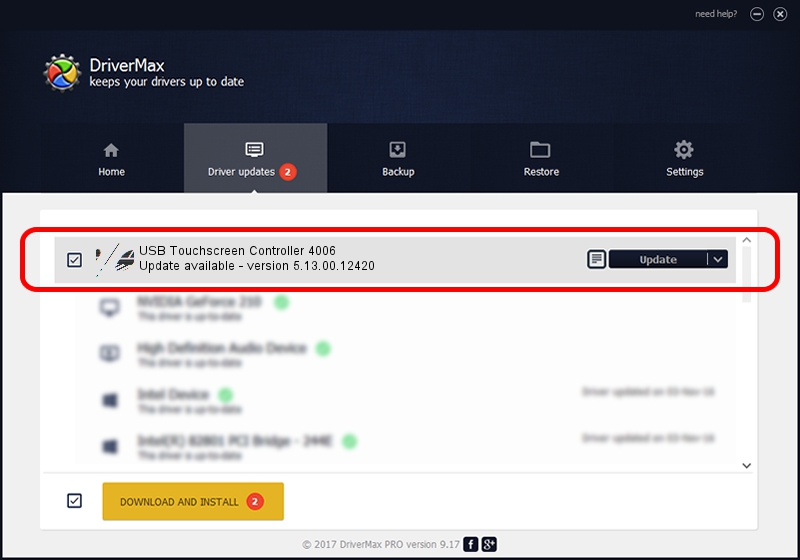Advertising seems to be blocked by your browser.
The ads help us provide this software and web site to you for free.
Please support our project by allowing our site to show ads.
Home /
Manufacturers /
eGalaxTouch /
USB Touchscreen Controller 4006 /
USB/VID_0EEF&PID_4006 /
5.13.00.12420 Feb 20, 2014
eGalaxTouch USB Touchscreen Controller 4006 how to download and install the driver
USB Touchscreen Controller 4006 is a Mouse hardware device. The developer of this driver was eGalaxTouch. The hardware id of this driver is USB/VID_0EEF&PID_4006.
1. Install eGalaxTouch USB Touchscreen Controller 4006 driver manually
- Download the setup file for eGalaxTouch USB Touchscreen Controller 4006 driver from the link below. This is the download link for the driver version 5.13.00.12420 dated 2014-02-20.
- Run the driver installation file from a Windows account with the highest privileges (rights). If your UAC (User Access Control) is running then you will have to accept of the driver and run the setup with administrative rights.
- Follow the driver installation wizard, which should be pretty straightforward. The driver installation wizard will scan your PC for compatible devices and will install the driver.
- Restart your PC and enjoy the updated driver, as you can see it was quite smple.
This driver was installed by many users and received an average rating of 4 stars out of 97782 votes.
2. Installing the eGalaxTouch USB Touchscreen Controller 4006 driver using DriverMax: the easy way
The most important advantage of using DriverMax is that it will install the driver for you in just a few seconds and it will keep each driver up to date. How easy can you install a driver with DriverMax? Let's follow a few steps!
- Open DriverMax and click on the yellow button that says ~SCAN FOR DRIVER UPDATES NOW~. Wait for DriverMax to analyze each driver on your PC.
- Take a look at the list of detected driver updates. Scroll the list down until you find the eGalaxTouch USB Touchscreen Controller 4006 driver. Click on Update.
- That's it, you installed your first driver!

Jul 25 2016 4:47AM / Written by Dan Armano for DriverMax
follow @danarm