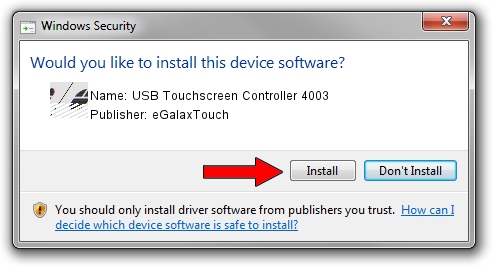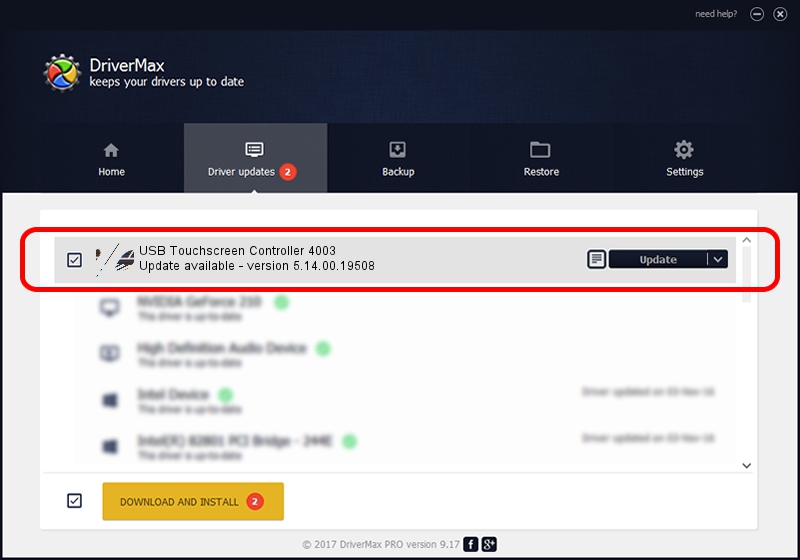Advertising seems to be blocked by your browser.
The ads help us provide this software and web site to you for free.
Please support our project by allowing our site to show ads.
Home /
Manufacturers /
eGalaxTouch /
USB Touchscreen Controller 4003 /
USB/VID_0EEF&PID_4003 /
5.14.00.19508 Jan 08, 2020
eGalaxTouch USB Touchscreen Controller 4003 how to download and install the driver
USB Touchscreen Controller 4003 is a Mouse device. This driver was developed by eGalaxTouch. The hardware id of this driver is USB/VID_0EEF&PID_4003; this string has to match your hardware.
1. eGalaxTouch USB Touchscreen Controller 4003 driver - how to install it manually
- Download the setup file for eGalaxTouch USB Touchscreen Controller 4003 driver from the link below. This download link is for the driver version 5.14.00.19508 dated 2020-01-08.
- Start the driver installation file from a Windows account with administrative rights. If your User Access Control Service (UAC) is enabled then you will have to accept of the driver and run the setup with administrative rights.
- Follow the driver installation wizard, which should be pretty straightforward. The driver installation wizard will analyze your PC for compatible devices and will install the driver.
- Restart your PC and enjoy the fresh driver, as you can see it was quite smple.
This driver received an average rating of 3.5 stars out of 36656 votes.
2. The easy way: using DriverMax to install eGalaxTouch USB Touchscreen Controller 4003 driver
The advantage of using DriverMax is that it will setup the driver for you in just a few seconds and it will keep each driver up to date. How can you install a driver using DriverMax? Let's follow a few steps!
- Start DriverMax and press on the yellow button that says ~SCAN FOR DRIVER UPDATES NOW~. Wait for DriverMax to analyze each driver on your computer.
- Take a look at the list of available driver updates. Scroll the list down until you locate the eGalaxTouch USB Touchscreen Controller 4003 driver. Click the Update button.
- Finished installing the driver!

Aug 6 2024 5:43PM / Written by Daniel Statescu for DriverMax
follow @DanielStatescu