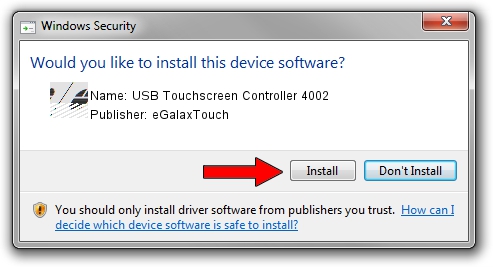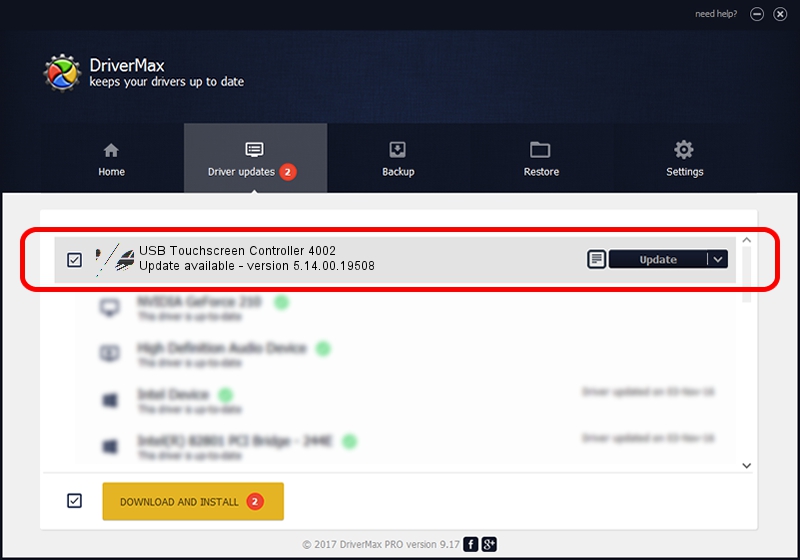Advertising seems to be blocked by your browser.
The ads help us provide this software and web site to you for free.
Please support our project by allowing our site to show ads.
Home /
Manufacturers /
eGalaxTouch /
USB Touchscreen Controller 4002 /
USB/VID_0EEF&PID_4002 /
5.14.00.19508 Jan 08, 2020
eGalaxTouch USB Touchscreen Controller 4002 - two ways of downloading and installing the driver
USB Touchscreen Controller 4002 is a Mouse device. The developer of this driver was eGalaxTouch. USB/VID_0EEF&PID_4002 is the matching hardware id of this device.
1. Manually install eGalaxTouch USB Touchscreen Controller 4002 driver
- You can download from the link below the driver installer file for the eGalaxTouch USB Touchscreen Controller 4002 driver. The archive contains version 5.14.00.19508 released on 2020-01-08 of the driver.
- Run the driver installer file from a user account with administrative rights. If your UAC (User Access Control) is running please accept of the driver and run the setup with administrative rights.
- Go through the driver setup wizard, which will guide you; it should be pretty easy to follow. The driver setup wizard will scan your computer and will install the right driver.
- When the operation finishes shutdown and restart your computer in order to use the updated driver. As you can see it was quite smple to install a Windows driver!
Driver rating 3.1 stars out of 36644 votes.
2. The easy way: using DriverMax to install eGalaxTouch USB Touchscreen Controller 4002 driver
The advantage of using DriverMax is that it will setup the driver for you in just a few seconds and it will keep each driver up to date. How easy can you install a driver with DriverMax? Let's take a look!
- Open DriverMax and click on the yellow button named ~SCAN FOR DRIVER UPDATES NOW~. Wait for DriverMax to analyze each driver on your computer.
- Take a look at the list of driver updates. Scroll the list down until you find the eGalaxTouch USB Touchscreen Controller 4002 driver. Click on Update.
- That's all, the driver is now installed!

Aug 6 2024 5:43PM / Written by Dan Armano for DriverMax
follow @danarm