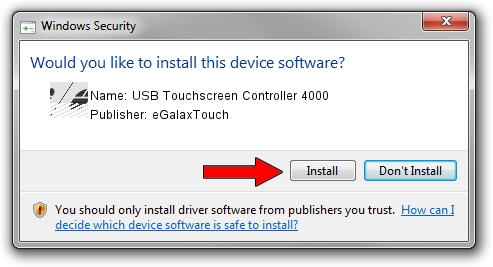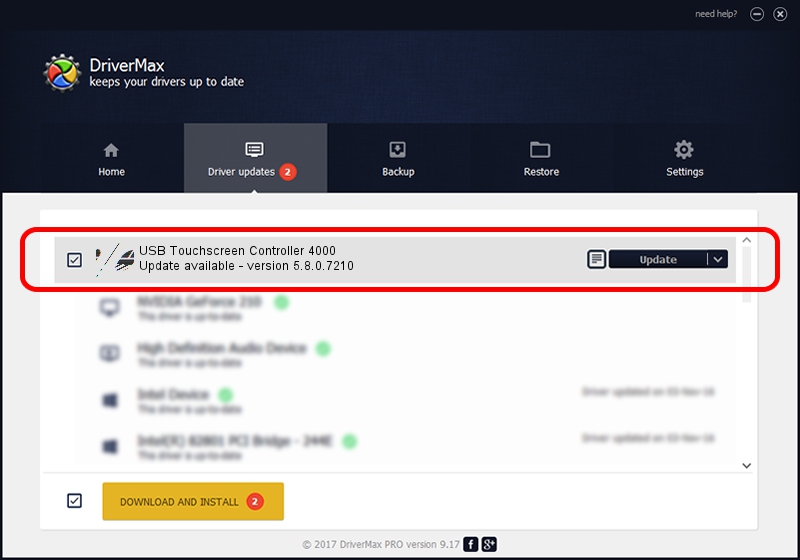Advertising seems to be blocked by your browser.
The ads help us provide this software and web site to you for free.
Please support our project by allowing our site to show ads.
Home /
Manufacturers /
eGalaxTouch /
USB Touchscreen Controller 4000 /
USB/VID_0EEF&PID_4000 /
5.8.0.7210 Nov 10, 2009
Driver for eGalaxTouch USB Touchscreen Controller 4000 - downloading and installing it
USB Touchscreen Controller 4000 is a Mouse device. The developer of this driver was eGalaxTouch. USB/VID_0EEF&PID_4000 is the matching hardware id of this device.
1. eGalaxTouch USB Touchscreen Controller 4000 - install the driver manually
- You can download from the link below the driver setup file for the eGalaxTouch USB Touchscreen Controller 4000 driver. The archive contains version 5.8.0.7210 dated 2009-11-10 of the driver.
- Run the driver installer file from a user account with the highest privileges (rights). If your User Access Control (UAC) is running please confirm the installation of the driver and run the setup with administrative rights.
- Go through the driver installation wizard, which will guide you; it should be pretty easy to follow. The driver installation wizard will analyze your PC and will install the right driver.
- When the operation finishes restart your computer in order to use the updated driver. It is as simple as that to install a Windows driver!
This driver was rated with an average of 3.7 stars by 90365 users.
2. How to use DriverMax to install eGalaxTouch USB Touchscreen Controller 4000 driver
The advantage of using DriverMax is that it will install the driver for you in just a few seconds and it will keep each driver up to date. How can you install a driver with DriverMax? Let's follow a few steps!
- Start DriverMax and click on the yellow button that says ~SCAN FOR DRIVER UPDATES NOW~. Wait for DriverMax to analyze each driver on your PC.
- Take a look at the list of detected driver updates. Scroll the list down until you find the eGalaxTouch USB Touchscreen Controller 4000 driver. Click on Update.
- That's all, the driver is now installed!

Jul 12 2016 5:27AM / Written by Andreea Kartman for DriverMax
follow @DeeaKartman