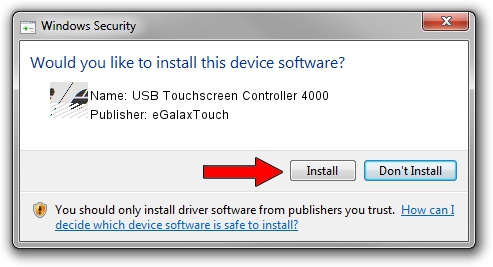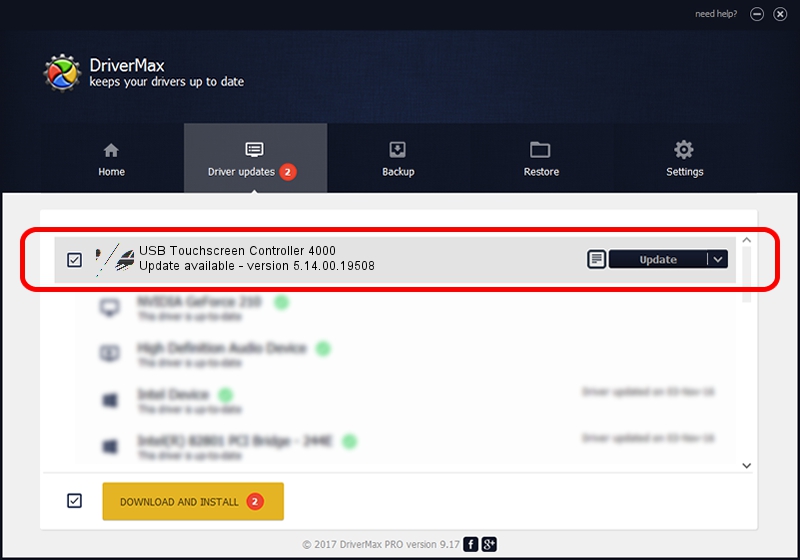Advertising seems to be blocked by your browser.
The ads help us provide this software and web site to you for free.
Please support our project by allowing our site to show ads.
Home /
Manufacturers /
eGalaxTouch /
USB Touchscreen Controller 4000 /
USB/VID_0EEF&PID_4000 /
5.14.00.19508 Jan 08, 2020
eGalaxTouch USB Touchscreen Controller 4000 how to download and install the driver
USB Touchscreen Controller 4000 is a Mouse hardware device. This Windows driver was developed by eGalaxTouch. USB/VID_0EEF&PID_4000 is the matching hardware id of this device.
1. Manually install eGalaxTouch USB Touchscreen Controller 4000 driver
- Download the setup file for eGalaxTouch USB Touchscreen Controller 4000 driver from the location below. This download link is for the driver version 5.14.00.19508 dated 2020-01-08.
- Start the driver installation file from a Windows account with the highest privileges (rights). If your User Access Control Service (UAC) is started then you will have to confirm the installation of the driver and run the setup with administrative rights.
- Follow the driver installation wizard, which should be pretty straightforward. The driver installation wizard will analyze your PC for compatible devices and will install the driver.
- Restart your computer and enjoy the updated driver, it is as simple as that.
This driver was rated with an average of 3.8 stars by 36783 users.
2. How to install eGalaxTouch USB Touchscreen Controller 4000 driver using DriverMax
The advantage of using DriverMax is that it will install the driver for you in just a few seconds and it will keep each driver up to date. How easy can you install a driver using DriverMax? Let's take a look!
- Open DriverMax and push on the yellow button named ~SCAN FOR DRIVER UPDATES NOW~. Wait for DriverMax to scan and analyze each driver on your computer.
- Take a look at the list of detected driver updates. Scroll the list down until you locate the eGalaxTouch USB Touchscreen Controller 4000 driver. Click on Update.
- That's all, the driver is now installed!

Aug 6 2024 5:43PM / Written by Daniel Statescu for DriverMax
follow @DanielStatescu