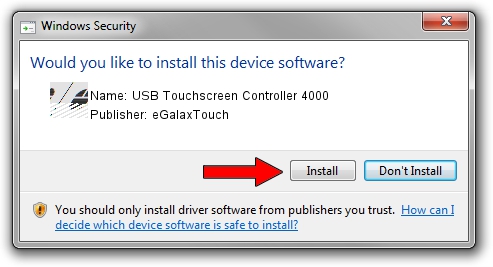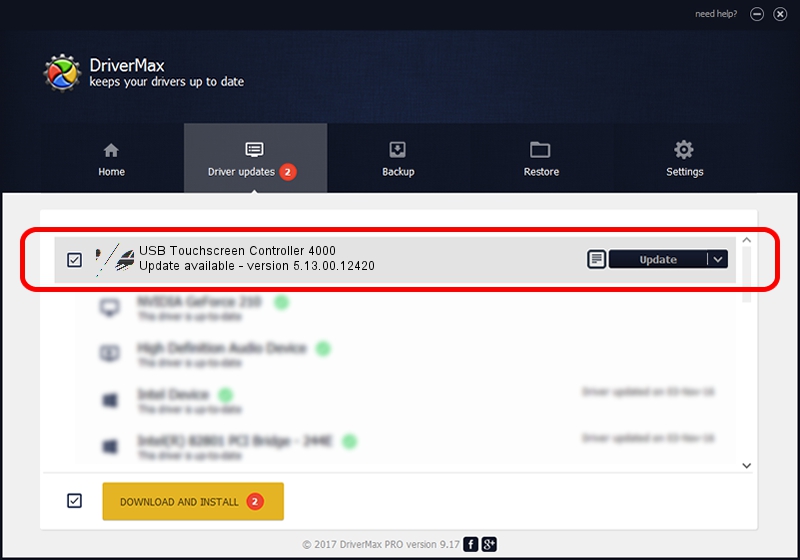Advertising seems to be blocked by your browser.
The ads help us provide this software and web site to you for free.
Please support our project by allowing our site to show ads.
Home /
Manufacturers /
eGalaxTouch /
USB Touchscreen Controller 4000 /
USB/VID_0EEF&PID_4000 /
5.13.00.12420 Feb 20, 2014
eGalaxTouch USB Touchscreen Controller 4000 - two ways of downloading and installing the driver
USB Touchscreen Controller 4000 is a Mouse device. The Windows version of this driver was developed by eGalaxTouch. The hardware id of this driver is USB/VID_0EEF&PID_4000; this string has to match your hardware.
1. Install eGalaxTouch USB Touchscreen Controller 4000 driver manually
- Download the driver setup file for eGalaxTouch USB Touchscreen Controller 4000 driver from the location below. This is the download link for the driver version 5.13.00.12420 dated 2014-02-20.
- Run the driver setup file from a Windows account with administrative rights. If your User Access Control Service (UAC) is started then you will have to confirm the installation of the driver and run the setup with administrative rights.
- Follow the driver setup wizard, which should be quite easy to follow. The driver setup wizard will scan your PC for compatible devices and will install the driver.
- Shutdown and restart your PC and enjoy the updated driver, it is as simple as that.
This driver received an average rating of 3.9 stars out of 99978 votes.
2. How to install eGalaxTouch USB Touchscreen Controller 4000 driver using DriverMax
The most important advantage of using DriverMax is that it will setup the driver for you in just a few seconds and it will keep each driver up to date, not just this one. How easy can you install a driver with DriverMax? Let's take a look!
- Start DriverMax and click on the yellow button named ~SCAN FOR DRIVER UPDATES NOW~. Wait for DriverMax to scan and analyze each driver on your PC.
- Take a look at the list of detected driver updates. Search the list until you locate the eGalaxTouch USB Touchscreen Controller 4000 driver. Click the Update button.
- That's all, the driver is now installed!

Jul 28 2016 7:25AM / Written by Daniel Statescu for DriverMax
follow @DanielStatescu