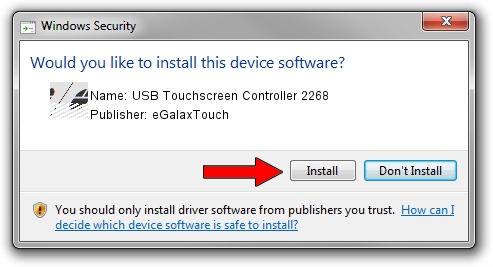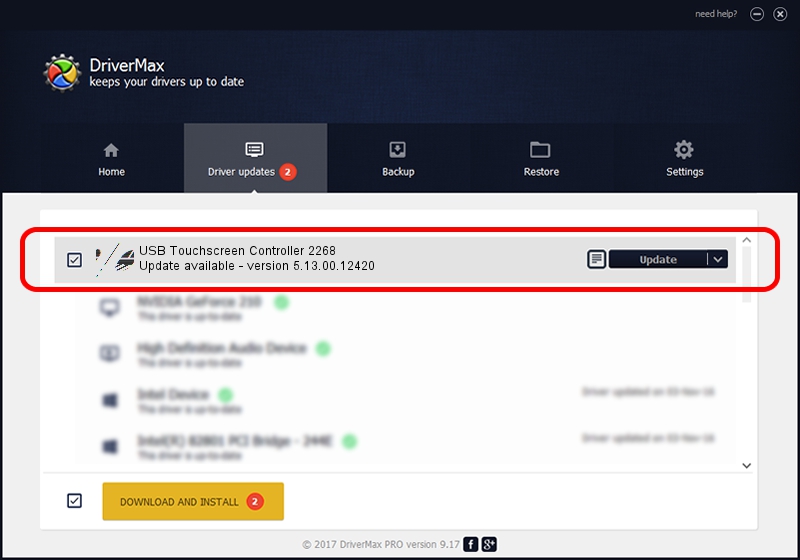Advertising seems to be blocked by your browser.
The ads help us provide this software and web site to you for free.
Please support our project by allowing our site to show ads.
Home /
Manufacturers /
eGalaxTouch /
USB Touchscreen Controller 2268 /
USB/VID_0EEF&PID_2268 /
5.13.00.12420 Feb 20, 2014
eGalaxTouch USB Touchscreen Controller 2268 - two ways of downloading and installing the driver
USB Touchscreen Controller 2268 is a Mouse hardware device. The Windows version of this driver was developed by eGalaxTouch. The hardware id of this driver is USB/VID_0EEF&PID_2268; this string has to match your hardware.
1. How to manually install eGalaxTouch USB Touchscreen Controller 2268 driver
- Download the driver setup file for eGalaxTouch USB Touchscreen Controller 2268 driver from the location below. This is the download link for the driver version 5.13.00.12420 released on 2014-02-20.
- Start the driver installation file from a Windows account with administrative rights. If your User Access Control Service (UAC) is running then you will have to accept of the driver and run the setup with administrative rights.
- Follow the driver installation wizard, which should be pretty straightforward. The driver installation wizard will scan your PC for compatible devices and will install the driver.
- Shutdown and restart your PC and enjoy the fresh driver, as you can see it was quite smple.
Driver rating 3.9 stars out of 96123 votes.
2. How to use DriverMax to install eGalaxTouch USB Touchscreen Controller 2268 driver
The advantage of using DriverMax is that it will install the driver for you in the easiest possible way and it will keep each driver up to date. How easy can you install a driver using DriverMax? Let's see!
- Open DriverMax and press on the yellow button that says ~SCAN FOR DRIVER UPDATES NOW~. Wait for DriverMax to analyze each driver on your PC.
- Take a look at the list of detected driver updates. Scroll the list down until you find the eGalaxTouch USB Touchscreen Controller 2268 driver. Click on Update.
- Finished installing the driver!

Jul 25 2016 4:49AM / Written by Daniel Statescu for DriverMax
follow @DanielStatescu