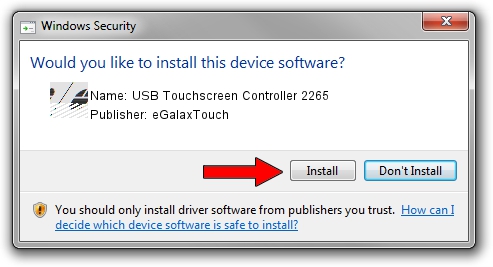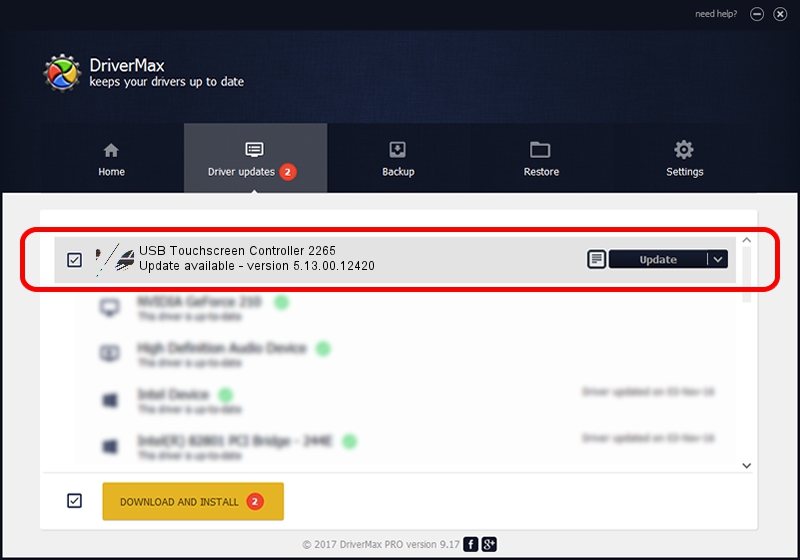Advertising seems to be blocked by your browser.
The ads help us provide this software and web site to you for free.
Please support our project by allowing our site to show ads.
Home /
Manufacturers /
eGalaxTouch /
USB Touchscreen Controller 2265 /
USB/VID_0EEF&PID_2265 /
5.13.00.12420 Feb 20, 2014
eGalaxTouch USB Touchscreen Controller 2265 how to download and install the driver
USB Touchscreen Controller 2265 is a Mouse device. The Windows version of this driver was developed by eGalaxTouch. The hardware id of this driver is USB/VID_0EEF&PID_2265.
1. eGalaxTouch USB Touchscreen Controller 2265 driver - how to install it manually
- Download the setup file for eGalaxTouch USB Touchscreen Controller 2265 driver from the link below. This download link is for the driver version 5.13.00.12420 released on 2014-02-20.
- Start the driver installation file from a Windows account with the highest privileges (rights). If your User Access Control Service (UAC) is started then you will have to accept of the driver and run the setup with administrative rights.
- Follow the driver setup wizard, which should be quite easy to follow. The driver setup wizard will scan your PC for compatible devices and will install the driver.
- Shutdown and restart your PC and enjoy the updated driver, it is as simple as that.
This driver was rated with an average of 3.6 stars by 95936 users.
2. How to use DriverMax to install eGalaxTouch USB Touchscreen Controller 2265 driver
The advantage of using DriverMax is that it will setup the driver for you in just a few seconds and it will keep each driver up to date, not just this one. How easy can you install a driver using DriverMax? Let's see!
- Start DriverMax and press on the yellow button that says ~SCAN FOR DRIVER UPDATES NOW~. Wait for DriverMax to scan and analyze each driver on your PC.
- Take a look at the list of detected driver updates. Scroll the list down until you find the eGalaxTouch USB Touchscreen Controller 2265 driver. Click the Update button.
- That's all, the driver is now installed!

Jul 25 2016 4:50AM / Written by Daniel Statescu for DriverMax
follow @DanielStatescu