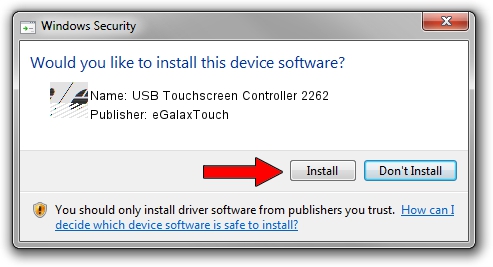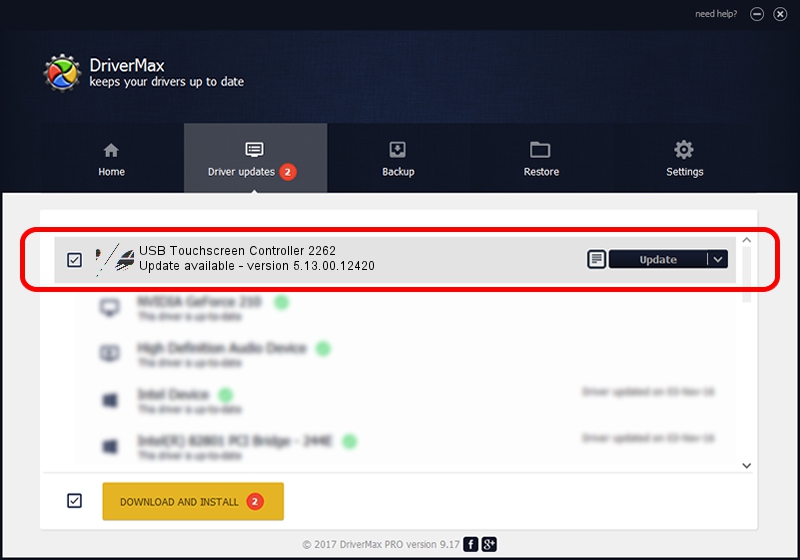Advertising seems to be blocked by your browser.
The ads help us provide this software and web site to you for free.
Please support our project by allowing our site to show ads.
Home /
Manufacturers /
eGalaxTouch /
USB Touchscreen Controller 2262 /
USB/VID_0EEF&PID_2262 /
5.13.00.12420 Feb 20, 2014
eGalaxTouch USB Touchscreen Controller 2262 how to download and install the driver
USB Touchscreen Controller 2262 is a Mouse hardware device. This driver was developed by eGalaxTouch. The hardware id of this driver is USB/VID_0EEF&PID_2262; this string has to match your hardware.
1. Manually install eGalaxTouch USB Touchscreen Controller 2262 driver
- Download the driver setup file for eGalaxTouch USB Touchscreen Controller 2262 driver from the location below. This download link is for the driver version 5.13.00.12420 released on 2014-02-20.
- Run the driver installation file from a Windows account with the highest privileges (rights). If your User Access Control Service (UAC) is running then you will have to confirm the installation of the driver and run the setup with administrative rights.
- Follow the driver installation wizard, which should be pretty straightforward. The driver installation wizard will scan your PC for compatible devices and will install the driver.
- Restart your computer and enjoy the new driver, as you can see it was quite smple.
Driver rating 3 stars out of 95740 votes.
2. How to use DriverMax to install eGalaxTouch USB Touchscreen Controller 2262 driver
The advantage of using DriverMax is that it will install the driver for you in just a few seconds and it will keep each driver up to date. How easy can you install a driver with DriverMax? Let's follow a few steps!
- Open DriverMax and press on the yellow button that says ~SCAN FOR DRIVER UPDATES NOW~. Wait for DriverMax to analyze each driver on your computer.
- Take a look at the list of available driver updates. Scroll the list down until you find the eGalaxTouch USB Touchscreen Controller 2262 driver. Click on Update.
- That's it, you installed your first driver!

Jul 25 2016 4:50AM / Written by Dan Armano for DriverMax
follow @danarm