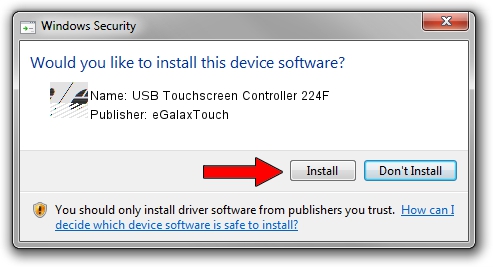Advertising seems to be blocked by your browser.
The ads help us provide this software and web site to you for free.
Please support our project by allowing our site to show ads.
Home /
Manufacturers /
eGalaxTouch /
USB Touchscreen Controller 224F /
USB/VID_0EEF&PID_224F /
5.14.00.19508 Jan 08, 2020
Download and install eGalaxTouch USB Touchscreen Controller 224F driver
USB Touchscreen Controller 224F is a Mouse hardware device. This Windows driver was developed by eGalaxTouch. The hardware id of this driver is USB/VID_0EEF&PID_224F.
1. Manually install eGalaxTouch USB Touchscreen Controller 224F driver
- You can download from the link below the driver installer file for the eGalaxTouch USB Touchscreen Controller 224F driver. The archive contains version 5.14.00.19508 dated 2020-01-08 of the driver.
- Start the driver installer file from a user account with the highest privileges (rights). If your UAC (User Access Control) is enabled please confirm the installation of the driver and run the setup with administrative rights.
- Go through the driver installation wizard, which will guide you; it should be quite easy to follow. The driver installation wizard will scan your PC and will install the right driver.
- When the operation finishes restart your PC in order to use the updated driver. As you can see it was quite smple to install a Windows driver!
This driver was rated with an average of 3 stars by 36822 users.
2. The easy way: using DriverMax to install eGalaxTouch USB Touchscreen Controller 224F driver
The most important advantage of using DriverMax is that it will setup the driver for you in just a few seconds and it will keep each driver up to date, not just this one. How can you install a driver with DriverMax? Let's see!
- Start DriverMax and click on the yellow button named ~SCAN FOR DRIVER UPDATES NOW~. Wait for DriverMax to analyze each driver on your computer.
- Take a look at the list of detected driver updates. Search the list until you locate the eGalaxTouch USB Touchscreen Controller 224F driver. Click on Update.
- That's all, the driver is now installed!

Aug 6 2024 5:40PM / Written by Daniel Statescu for DriverMax
follow @DanielStatescu