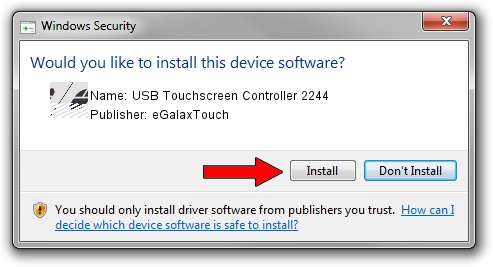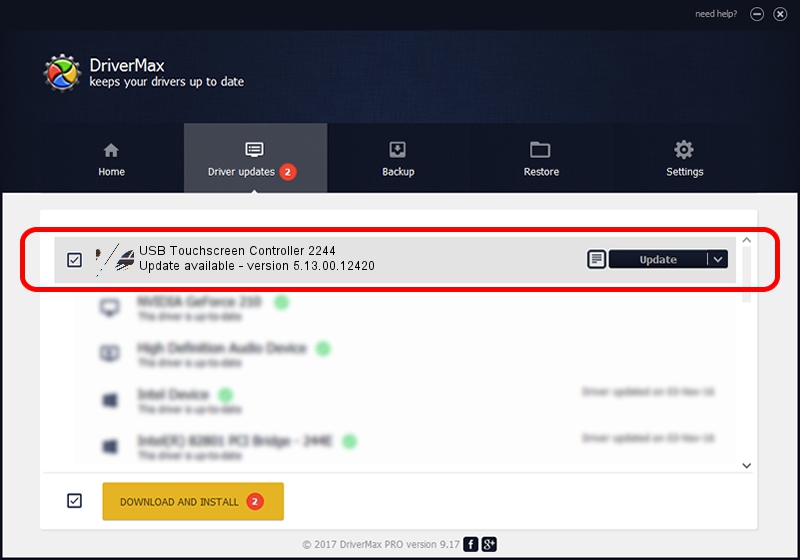Advertising seems to be blocked by your browser.
The ads help us provide this software and web site to you for free.
Please support our project by allowing our site to show ads.
Home /
Manufacturers /
eGalaxTouch /
USB Touchscreen Controller 2244 /
USB/VID_0EEF&PID_2244 /
5.13.00.12420 Feb 20, 2014
eGalaxTouch USB Touchscreen Controller 2244 how to download and install the driver
USB Touchscreen Controller 2244 is a Mouse device. This Windows driver was developed by eGalaxTouch. USB/VID_0EEF&PID_2244 is the matching hardware id of this device.
1. eGalaxTouch USB Touchscreen Controller 2244 driver - how to install it manually
- Download the setup file for eGalaxTouch USB Touchscreen Controller 2244 driver from the location below. This download link is for the driver version 5.13.00.12420 released on 2014-02-20.
- Start the driver setup file from a Windows account with the highest privileges (rights). If your User Access Control Service (UAC) is started then you will have to accept of the driver and run the setup with administrative rights.
- Follow the driver installation wizard, which should be pretty straightforward. The driver installation wizard will analyze your PC for compatible devices and will install the driver.
- Restart your PC and enjoy the new driver, it is as simple as that.
This driver was rated with an average of 4 stars by 94652 users.
2. Using DriverMax to install eGalaxTouch USB Touchscreen Controller 2244 driver
The advantage of using DriverMax is that it will install the driver for you in the easiest possible way and it will keep each driver up to date. How can you install a driver using DriverMax? Let's take a look!
- Start DriverMax and push on the yellow button that says ~SCAN FOR DRIVER UPDATES NOW~. Wait for DriverMax to analyze each driver on your computer.
- Take a look at the list of available driver updates. Scroll the list down until you find the eGalaxTouch USB Touchscreen Controller 2244 driver. Click on Update.
- Enjoy using the updated driver! :)

Jul 25 2016 4:56AM / Written by Daniel Statescu for DriverMax
follow @DanielStatescu