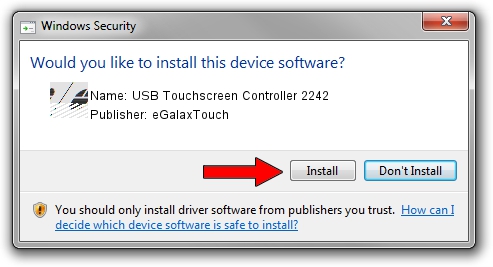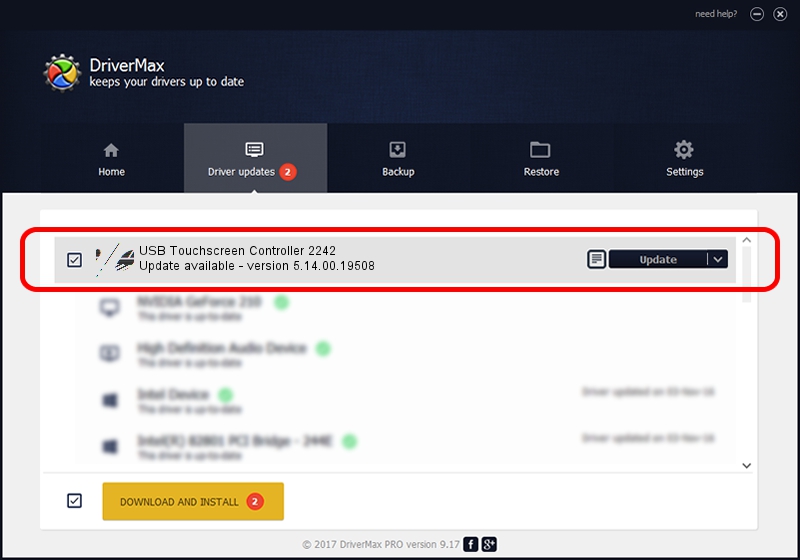Advertising seems to be blocked by your browser.
The ads help us provide this software and web site to you for free.
Please support our project by allowing our site to show ads.
Home /
Manufacturers /
eGalaxTouch /
USB Touchscreen Controller 2242 /
USB/VID_0EEF&PID_2242 /
5.14.00.19508 Jan 08, 2020
eGalaxTouch USB Touchscreen Controller 2242 - two ways of downloading and installing the driver
USB Touchscreen Controller 2242 is a Mouse device. The developer of this driver was eGalaxTouch. USB/VID_0EEF&PID_2242 is the matching hardware id of this device.
1. How to manually install eGalaxTouch USB Touchscreen Controller 2242 driver
- Download the driver setup file for eGalaxTouch USB Touchscreen Controller 2242 driver from the location below. This is the download link for the driver version 5.14.00.19508 dated 2020-01-08.
- Start the driver setup file from a Windows account with the highest privileges (rights). If your User Access Control (UAC) is running then you will have to accept of the driver and run the setup with administrative rights.
- Go through the driver setup wizard, which should be pretty straightforward. The driver setup wizard will scan your PC for compatible devices and will install the driver.
- Restart your computer and enjoy the fresh driver, as you can see it was quite smple.
This driver was rated with an average of 3.2 stars by 38273 users.
2. How to install eGalaxTouch USB Touchscreen Controller 2242 driver using DriverMax
The most important advantage of using DriverMax is that it will install the driver for you in the easiest possible way and it will keep each driver up to date. How easy can you install a driver using DriverMax? Let's see!
- Open DriverMax and push on the yellow button named ~SCAN FOR DRIVER UPDATES NOW~. Wait for DriverMax to analyze each driver on your computer.
- Take a look at the list of available driver updates. Search the list until you locate the eGalaxTouch USB Touchscreen Controller 2242 driver. Click on Update.
- That's all, the driver is now installed!

Aug 6 2024 5:38PM / Written by Dan Armano for DriverMax
follow @danarm