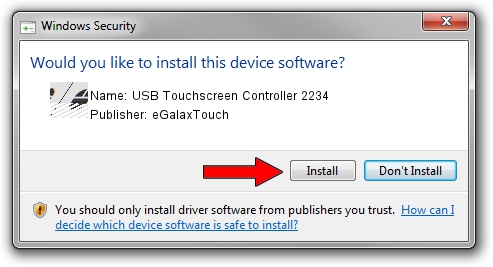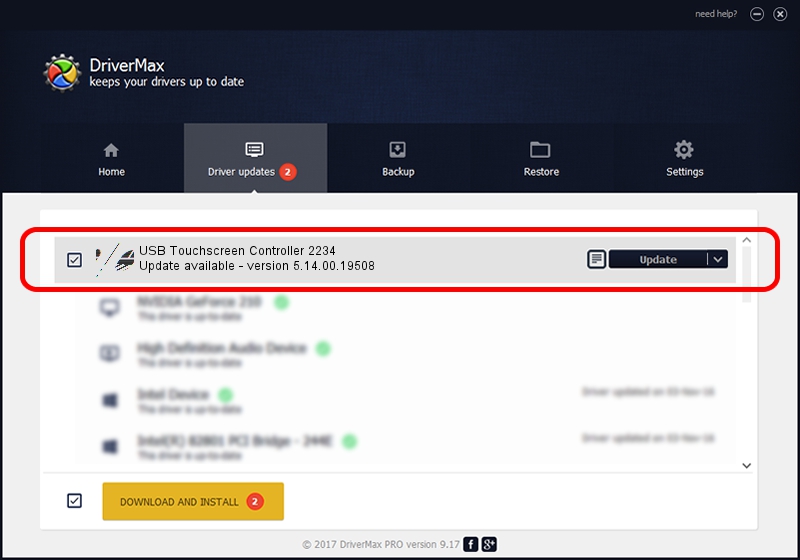Advertising seems to be blocked by your browser.
The ads help us provide this software and web site to you for free.
Please support our project by allowing our site to show ads.
Home /
Manufacturers /
eGalaxTouch /
USB Touchscreen Controller 2234 /
USB/VID_0EEF&PID_2234 /
5.14.00.19508 Jan 08, 2020
Download and install eGalaxTouch USB Touchscreen Controller 2234 driver
USB Touchscreen Controller 2234 is a Mouse device. The Windows version of this driver was developed by eGalaxTouch. The hardware id of this driver is USB/VID_0EEF&PID_2234.
1. How to manually install eGalaxTouch USB Touchscreen Controller 2234 driver
- Download the setup file for eGalaxTouch USB Touchscreen Controller 2234 driver from the link below. This is the download link for the driver version 5.14.00.19508 dated 2020-01-08.
- Run the driver setup file from a Windows account with administrative rights. If your User Access Control Service (UAC) is running then you will have to confirm the installation of the driver and run the setup with administrative rights.
- Go through the driver installation wizard, which should be quite easy to follow. The driver installation wizard will scan your PC for compatible devices and will install the driver.
- Restart your computer and enjoy the new driver, as you can see it was quite smple.
This driver received an average rating of 3.1 stars out of 38451 votes.
2. Using DriverMax to install eGalaxTouch USB Touchscreen Controller 2234 driver
The advantage of using DriverMax is that it will setup the driver for you in just a few seconds and it will keep each driver up to date, not just this one. How can you install a driver with DriverMax? Let's take a look!
- Open DriverMax and press on the yellow button named ~SCAN FOR DRIVER UPDATES NOW~. Wait for DriverMax to analyze each driver on your computer.
- Take a look at the list of driver updates. Search the list until you find the eGalaxTouch USB Touchscreen Controller 2234 driver. Click the Update button.
- That's all, the driver is now installed!

Aug 6 2024 5:35PM / Written by Andreea Kartman for DriverMax
follow @DeeaKartman