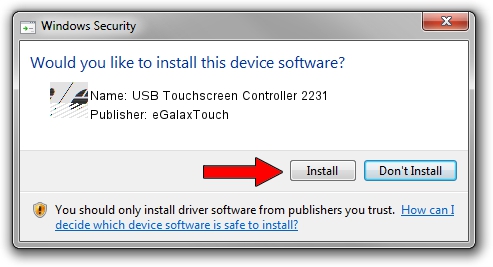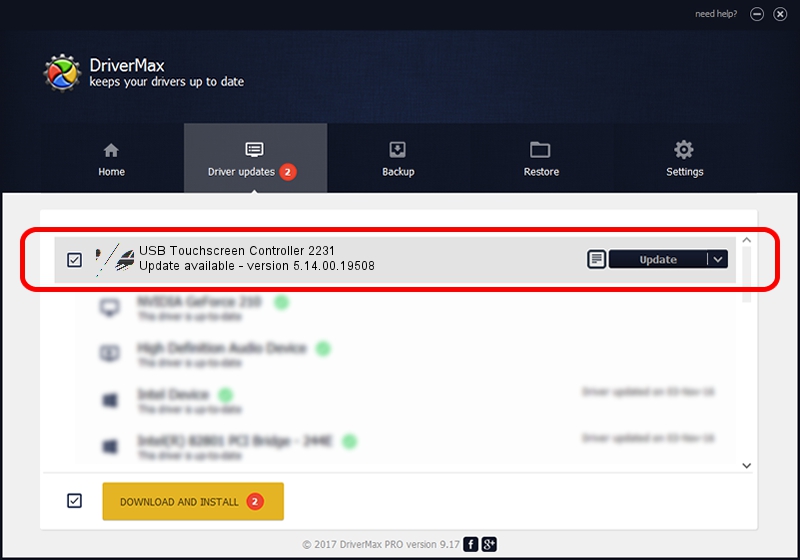Advertising seems to be blocked by your browser.
The ads help us provide this software and web site to you for free.
Please support our project by allowing our site to show ads.
Home /
Manufacturers /
eGalaxTouch /
USB Touchscreen Controller 2231 /
USB/VID_0EEF&PID_2231 /
5.14.00.19508 Jan 08, 2020
Driver for eGalaxTouch USB Touchscreen Controller 2231 - downloading and installing it
USB Touchscreen Controller 2231 is a Mouse hardware device. This Windows driver was developed by eGalaxTouch. The hardware id of this driver is USB/VID_0EEF&PID_2231.
1. Manually install eGalaxTouch USB Touchscreen Controller 2231 driver
- You can download from the link below the driver installer file for the eGalaxTouch USB Touchscreen Controller 2231 driver. The archive contains version 5.14.00.19508 released on 2020-01-08 of the driver.
- Start the driver installer file from a user account with the highest privileges (rights). If your UAC (User Access Control) is started please confirm the installation of the driver and run the setup with administrative rights.
- Follow the driver installation wizard, which will guide you; it should be pretty easy to follow. The driver installation wizard will analyze your PC and will install the right driver.
- When the operation finishes restart your PC in order to use the updated driver. As you can see it was quite smple to install a Windows driver!
Driver rating 3.2 stars out of 38421 votes.
2. Using DriverMax to install eGalaxTouch USB Touchscreen Controller 2231 driver
The advantage of using DriverMax is that it will install the driver for you in just a few seconds and it will keep each driver up to date, not just this one. How can you install a driver with DriverMax? Let's take a look!
- Open DriverMax and click on the yellow button named ~SCAN FOR DRIVER UPDATES NOW~. Wait for DriverMax to scan and analyze each driver on your PC.
- Take a look at the list of available driver updates. Scroll the list down until you find the eGalaxTouch USB Touchscreen Controller 2231 driver. Click on Update.
- Finished installing the driver!

Aug 6 2024 5:35PM / Written by Dan Armano for DriverMax
follow @danarm