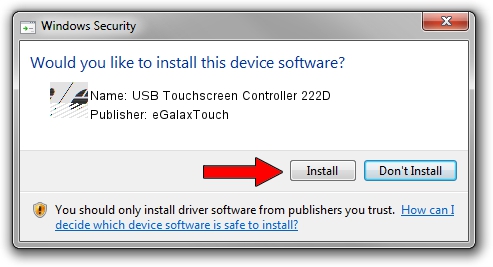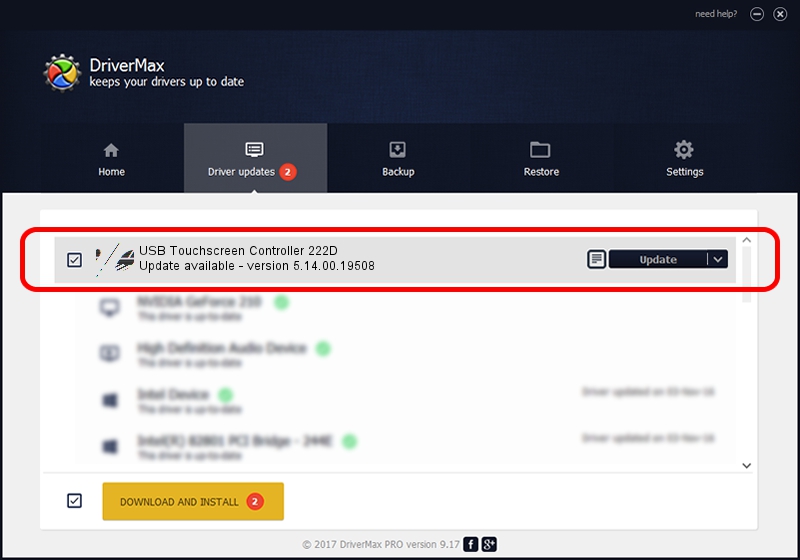Advertising seems to be blocked by your browser.
The ads help us provide this software and web site to you for free.
Please support our project by allowing our site to show ads.
Home /
Manufacturers /
eGalaxTouch /
USB Touchscreen Controller 222D /
USB/VID_0EEF&PID_222D /
5.14.00.19508 Jan 08, 2020
eGalaxTouch USB Touchscreen Controller 222D - two ways of downloading and installing the driver
USB Touchscreen Controller 222D is a Mouse hardware device. This Windows driver was developed by eGalaxTouch. USB/VID_0EEF&PID_222D is the matching hardware id of this device.
1. How to manually install eGalaxTouch USB Touchscreen Controller 222D driver
- You can download from the link below the driver installer file for the eGalaxTouch USB Touchscreen Controller 222D driver. The archive contains version 5.14.00.19508 dated 2020-01-08 of the driver.
- Run the driver installer file from a user account with administrative rights. If your User Access Control Service (UAC) is enabled please accept of the driver and run the setup with administrative rights.
- Go through the driver setup wizard, which will guide you; it should be quite easy to follow. The driver setup wizard will scan your PC and will install the right driver.
- When the operation finishes restart your computer in order to use the updated driver. As you can see it was quite smple to install a Windows driver!
This driver was installed by many users and received an average rating of 3.9 stars out of 38381 votes.
2. How to use DriverMax to install eGalaxTouch USB Touchscreen Controller 222D driver
The most important advantage of using DriverMax is that it will setup the driver for you in just a few seconds and it will keep each driver up to date. How can you install a driver using DriverMax? Let's see!
- Start DriverMax and push on the yellow button named ~SCAN FOR DRIVER UPDATES NOW~. Wait for DriverMax to analyze each driver on your PC.
- Take a look at the list of available driver updates. Search the list until you find the eGalaxTouch USB Touchscreen Controller 222D driver. Click the Update button.
- Enjoy using the updated driver! :)

Aug 6 2024 5:34PM / Written by Dan Armano for DriverMax
follow @danarm