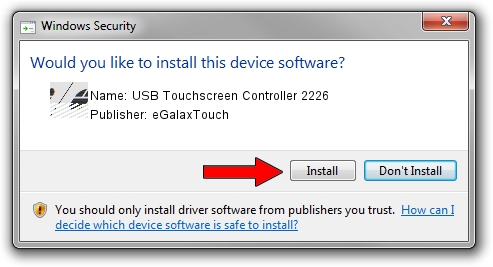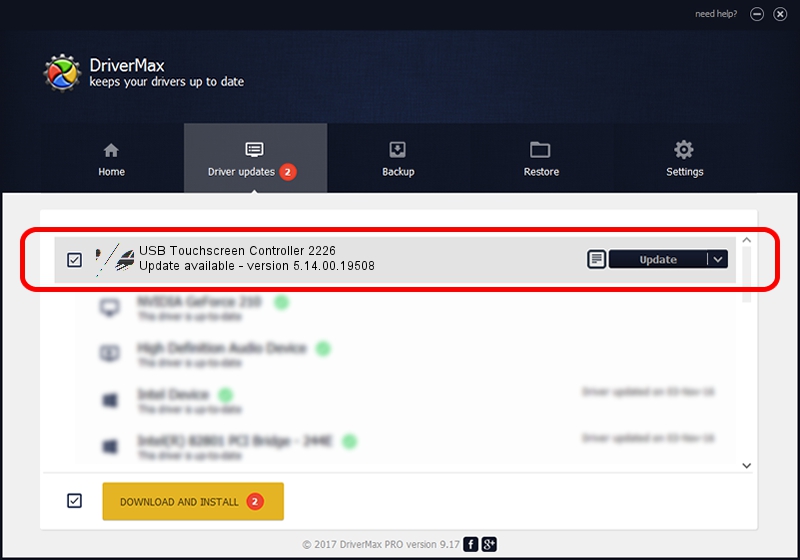Advertising seems to be blocked by your browser.
The ads help us provide this software and web site to you for free.
Please support our project by allowing our site to show ads.
Home /
Manufacturers /
eGalaxTouch /
USB Touchscreen Controller 2226 /
USB/VID_0EEF&PID_2226 /
5.14.00.19508 Jan 08, 2020
eGalaxTouch USB Touchscreen Controller 2226 - two ways of downloading and installing the driver
USB Touchscreen Controller 2226 is a Mouse device. The developer of this driver was eGalaxTouch. The hardware id of this driver is USB/VID_0EEF&PID_2226; this string has to match your hardware.
1. eGalaxTouch USB Touchscreen Controller 2226 driver - how to install it manually
- Download the driver setup file for eGalaxTouch USB Touchscreen Controller 2226 driver from the link below. This is the download link for the driver version 5.14.00.19508 released on 2020-01-08.
- Run the driver installation file from a Windows account with the highest privileges (rights). If your User Access Control (UAC) is started then you will have to confirm the installation of the driver and run the setup with administrative rights.
- Follow the driver installation wizard, which should be pretty easy to follow. The driver installation wizard will analyze your PC for compatible devices and will install the driver.
- Restart your PC and enjoy the new driver, it is as simple as that.
This driver received an average rating of 3.9 stars out of 38469 votes.
2. How to install eGalaxTouch USB Touchscreen Controller 2226 driver using DriverMax
The advantage of using DriverMax is that it will setup the driver for you in the easiest possible way and it will keep each driver up to date, not just this one. How can you install a driver using DriverMax? Let's take a look!
- Open DriverMax and push on the yellow button that says ~SCAN FOR DRIVER UPDATES NOW~. Wait for DriverMax to scan and analyze each driver on your PC.
- Take a look at the list of detected driver updates. Search the list until you find the eGalaxTouch USB Touchscreen Controller 2226 driver. Click the Update button.
- Enjoy using the updated driver! :)

Aug 6 2024 5:33PM / Written by Andreea Kartman for DriverMax
follow @DeeaKartman